Changing the Version package element
Sigil's FlightCrew validator may also provide an error regarding the version attribute: The package element's "version" attribute value needs to be "2.0" but is "1.0". The error itself doesn't prevent your EPUB from being read using EPUB viewers. However, you can easily change the version using Sigil so your book is validated without any errors.
To change version value in Sigil:
- In the Book Browser pane, double-click the content.opf file.
- Locate the package tag and change the version attribute to 2.0.
- Save your ebook and run Sigil's validator to check if the error is still displayed.
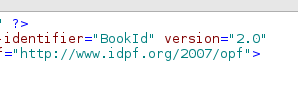
Correcting the TOC
Another message Sigil will display when validating an EPUB exported from Calligra Words is element 'NavMap' is not allowed for content model '(navinfo*,navLabel*,navPoint+)'. This is due to an incomplete toc.ncx file. A compliant EPUB file requires a valid TOC file so removing the toc.ncx will actually break the ebook. The best way to resolve this even if you don't need a table of contents for your EPUB is to use Sigil to create at least one entry for the TOC.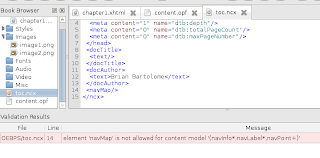
To create a single TOC entry:
- Using the Book Browser, double-click any .xhtml file under the Text folder.
- Select a title, section or main heading from the document.
- On the Heading toolbar, select a heading level. If the Heading toolbar is not displayed, click View, then Toolbars. Select Heading. Select text, such as a title and chapter, and click h1 on the toolbar. The text will be formatted using the heading style. If you don't prefer the formatting due to the font size, use any of the lower heading levels.
- Click Tools then Table Of Contents. Click Generate Table Of Contents...
- In the Generate Table Of Contents window, select the Heading title. Click OK.
- Save the EPUB and click the validation button again to check if the toc error is still displayed.






0 comments:
Post a Comment