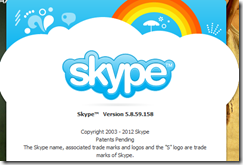Thursday, 31 May 2012
Getting Broadband in Shanghai (China Telecom) Part 1
Wednesday, 30 May 2012
Being Technical - the New Macho
Tuesday, 15 May 2012
LibreOffice 3 on a PowerPC iMac with 512MB of RAM
Monday, 14 May 2012
Quickfix: Mozilla Firefox not rendering pages properly? Switch off Hardware Acceleration
Sunday, 13 May 2012
Updating the Nvidia Driver for the Lenovo Ideapad Z360
1. Adobe Photoshop and Illustrator prompted for an update that recommended updated graphics drivers. Admittedly, it was a long time coming – the 64-bit installation of the Adobe suite had been nagging me for weeks and Photoshop experienced a few crashes, which I attributed to recent Adobe updates.2. Windows 8 compatibility3. Possible performance and battery life gains
1. Visit the Lenovo Support site, not the Nvidia GeForce drivers site. Not everyone will find it fun navigating through the various available drivers on the Nvidia site.2. Check the release date, the OS (32-bit or 64-bit), and the driver version. Considering I never updated the driver since early 2011, it was easy to decide to download the December 2011 Nvidia Display release.3. Nvidia doesn't require users to uninstall the previous driver.4. The file is fairly large at 154 MB.
Saturday, 12 May 2012
Ubuntu 12.04 LTS Online Upgrade Review: Don't Expect the "Avengers" Part 3
IMPORTANT NOTES
1. Bootup and Shutdown - Ubuntu Unity 12.04 LTS continues to shutdown and startup faster than openSUSE or Mandriva, but doesn't really have a leg up over a well-maintained Windows 7 machine or an iMac with the same hardware specifictaions. In what is perhaps an anomaly on the Lenovo Ideapad Z360 or Nvidia Optimus-powered laptops (see #4), Ubuntu has an unusually long wait after Grub that almost feel like the OS failed to load. As a plus, however, the login screen is much more attractive with the current wallpaper magically loading in the background.
2. Fan and Heat - Ubuntu has had issues with my Ideapad Z360's fan. The noise is quite audible at times (almost as loud as a desktop) and depending on the duration of uptime, the system can get uncomfortably warm. There is a marked improvement in 12.04 in terms of fan noise and heat management but it is still not as good as Windows 7.
3. Battery and battery indicator - Battery life and the battery indicator continue to be a concern in Ubuntu 12.04 LTS when installed on the Lenovo Ideapad Z360. I've written about the odd behavior of the battery indicator in my previous Ubuntu review. It is no longer as erratic but an exact battery life is still hard to figure out using the indicator. Ubuntu still consumes battery at least 2 times more than Windows 7 on the same machine. Like before, I have a notion it's still due to the Nvidia Optimus system on the Z360 (see #4). I hope to explore the battery life in future tests but in anecdotal use, Ubuntu 12.04 matches the previous release's battery duration (which wasn't really impressive). 12.04 on the Ideapad is pretty much limited to finishing an episode and a half of True Blood or Spartacus before indicating it requires a power source.
4. Nvidia Optimus/Geforce card Support- This is more of an Nvidia and Linux issue in general. Due to the lack of proprietary drivers for the Nvidia Optimus graphics-switching, Ubuntu 12.04 LTS will not run with all the bells and whistles on the Ideapad Z360. Switching to UMA Graphics only in the BIOS (which switches off the Nvidia chip), doesn't make any difference in Ubuntu 12.04 LTS. It seems that Linux distributons will never be able to make full use of the advantages of an Nvidia Optimus-powered machine which is a sad waste of the 1GB discrete card on the Z360. What's worst however is that this issue impacts the desktop experience (#1) and battery life (#3).
5. Sigil, Calibre, Gedit, Shutter, Firefox, Chrome and every other application installed before the 12.04 online upgrade ran like normal, but Skype continued to have issues in Ubuntu 12.04 and triggered the second error message after the Video Lens crash.
6. Onboard - Will this virtual keyboard, which also appears whenever a user locks his computer, be standard once Ubuntu gets on tablets? It's functional enough on a laptop but really doesn't distinguish itself from Android or iOS's own keyboard.
12.04 Assemble!
Avengers was preceded by well-crafted films about members of the team. Ubuntu's previous releases were well-made and ready. Avengers, in theory, should have been a colourful failure with such an odd assortment of genres, characters, and concepts. The expectations for Ubuntu 12.04 LTS, on the other hand, were extremely high for users expecting Linux's most recognizable distribution to come up with something big. Avengers is currently the hottest superhero flick on the planet; Ubuntu 12.04 LTS, even with all the media surrounding it, is somewhat a tepid cup of coffee for longtime Linux users.
Despite all the doom and gloom regarding Ubuntu's recent trials over Unity and competitor Linux Mint, Ubuntu is still at the top of the Linux pantheon. 12.04's careful improvements will ensure that Ubuntu is still the flagship Linux distribution out there. For Ubuntu fans, this 12.04 release is recommended not because of any groundbreaking improvements but due to it's long-term support from Canonical. Updates will continue over a longer period of time and the Ubuntu community will continue to support (and write) about 12.04 for some time to come.
Unfortunately, Ubuntu 12.04 Unity is not the best distribution for my Ideapad Z360. The error messages for Unity and Ubuntu 12.04 LTS, although benign, is still alarming considering Ubuntu never had errors before. Moreover, old school users like myself have yet to grow accustomed to Unity even though I've been using it for more than 6 months now. HUD was a big DUH and no other groundbreaking developments make 12.04 distinguish itself from other unique distributions out there. The online upgrade to 12.04 from 11.10 was a success, but the resulting system was perhaps not a welcome one.
Friday, 11 May 2012
Low expectations: 2012 Browsers, Internet Explorer, and Usage
Categories: Techtoday
Being predominantly a Linux user, I run the pre-installed Mozilla Firefox (currently at version 12) for Linux, Google Chrome or its brethren Chromium. In an enterprise environment, Internet Explorer 8 and 9 have both been unavoidable for obvious reasons, but Chrome is becoming easily accessible even on IT-maintained workstations (use portableapps or install it manually). Strangely enough, it is only on a Mac that I don't use the default browser - I find Safari uncomfortably unfriendly for some reason.
I find it odd I'm still drawn to Ars Technica's regular articles on browser usage and colorful pie charts depicting incremental changes in browser adoption. Truth is, I'm no longer surprised by Google Chrome's popularity and inevitable dominance and in fact cheer on Internet Explorer's minimal gains (IE is both an "underdog" and a comeback king at the moment). For years, IE has gained the ignoble reputation for being a transitional application for downloading Mozilla Firefox and/or Google Chrome. IE's long and storied history makes it easy to take cheap shots at its features and numerous issues. In fact, dumping the Internet Explorer name alone would merit immaterial gains (not concrete changes) for Microsoft. Sadly, Windows 8 and IE10's unusual combination will no doubt bring back the golden days of muttering obscenities against IE and Microsoft.
That said, here's my unsolicited opinion regarding the technical aspects of browser usage:
1. Plug-ins and Extension - I'm not a power-user by any stretch of the imagination when it comes to browsers. In fact, the only plug-in I've installed in the last couple of years is a video downloader for Firefox - and even then I hardly use it. I've always been awed by Opera's superfluous plugins, but never used them during my brief flirtation with the cross-platform browser. When IE introduced Accelerators years ago, I never quite understood what it was for. Google Chrome solved at least one regular issue I have with browsers - integrated Flash support.
2. Web compatibility - Web page standards and its adoption in browsers is a complicated affair. Apart from YouTube and a few popular news sources, most of the web sites I regularly visit are built on non-sexy text, XHTML, CSS, and a bit of Javascript. I'm just happy if a browser doesn't crash on a site I frequent. Firefox, Chrome, and yes, IE are solid. Konqueror (in Linux) and Opera are the only two browsers that have really failed to open a few sites such as Newsarama.com and Channelnewsasia properly.
3. Browser speed - Having lived through the Dark Ages of dial-up, web page loading times are generally a non-issue. I instinctively accept that it's the network or service that cripples a browser's rendering time. Many technical aspects, after all, contribute to slow browsing speed, including PC or OS performance and network structure, locations, etc.
4. Stability - Everyone gripes about browsers taking too long to launch. With the immense power and RAM in machines today, we can't believe it takes awhile for it to pop up. In my case, IE and Firefox are guilty of this and it is these two browsers that are guilty of the most crashes, mostly due to Flash. Chrome isn't perfect either, with most browser shutdowns caused by the integrated PDF reader. I'm fairly satisfied with Firefox, IE9, and Google Chrome and I'm only slightly disgruntled when they crash on sites I visit daily. In fact, it's been a long, long time since I've had to troubleshoot a browser, even IE.
5. Aesthetics - The visual innovations of browsers have plateaued due to Chrome's minimalistic approach. Logically, browser developers probably can't innovate appearances anymore than they already have. Internet Explorer 10's integration with Windows 8 Metro is a risky approach, taking up an almost invisible quality. I struggled with using the Metro controls in a Windows 8 Consumer Preview installation, but then I'm strictly old-school (I have trouble with touch screens). Firefox, Safari, and Chrome still retain the traditional look of browsers with features still recognizable from the early days of Netscape Navigator – which can mean browser design may have been perfected years ago. Will Microsoft's risky turn prove fatal for IE? Considering Microsoft's rep these days, they really have nothing to lose and I, for one, hope for the best. After all, who would have thought touchscreens would ever be all the rage?
A Long Way
On a Windows machine, IE8 or IE9 are actually dependable primary browsers. I agree wholeheartedly with reviews reporting that gone are the days when using IE meant being plagued every millisecond by pop-ups, pop-unders, menu bars, etc. It's about time users give it another try despite our Chrome habits. On the other hand, Google Chrome and Mozilla Firefox' consistency in Mac, Windows, and Linux make them both excellent browsers in their own right and it's only a matter of preference to choose one over the other.
As important as a browser is in daily use or in one's productivity workflow, browser preference isn't nearly as earth-shaking as the Mac vs. Linux vs. Windows debate or the iOS vs. Android fiasco. As long as servers all over the world continue to run, your browser will continue to do what they were built to do - browse the huge repository of data called the Internet.
Tuesday, 8 May 2012
Asian Language Settings Office 2007: Remove the Carriage Return Marks and Revert to a U.S. interface in Microsoft Word
Monday, 7 May 2012
Ubuntu 12.04 LTS Online Upgrade Review: Don't Expect the "Avengers" Part 2
Part two of this quick overview of an online upgrade to 12.04 explores the standard features of the latest Ubuntu release, including new and improved features and some old ones as well.
Maintenance, Applications, and Utilities
1. Software center - Ubuntu Software Center has largely replaced dependable but somewhat aged Synaptic Package Manager since the inception of the Unity Desktop. Adobe Flash, with its somewhat ambiguous role in the IT ecosystem today, is an excellent test for Software Center's prowess. Prior to the upgrade, I had been running the Flash plugin for Mozilla (Chrome, of course, supports Flash out of the box). Metatube prompted for a Flash upgrade, giving me a chance to install Adobe's more recent iteration of the plugin. Thankfully, installation of Flash on the 12.04 proved to be a non-issue.

2. Wokspaces and Desktop Switcher - A previous glitch that marred Ubuntu's paging system was fixed in 12.04. Switching using the Workspace link in the Launcher is as smooth as can be expected even when running 2D Unity.
3. Maintenance Utilities - There is now an option to install Landscape, Canonical's remote management system for multiple Ubuntu machines. Remmina Desktop Client and Power Statistics come standard on the 12.04 and a great boon for systems administrators. These three, along with System Testing (for testing hardware compatibility) indicate that the label LTS is for real.


4. Privacy feature - Part of Canonical's strategy is to brand Ubuntu as a serious corporate system and the Privacy utility is a clear proof of this. Although easy-to-use and straightforward, I doubt if either the log activity and application feature will be particularly useful for casual desktop users. It seems more like a gimmick more than anything else. Who really makes use of Private Browsing in Internet Explorer and Incognito Browsing in Chrome anyway? Same situation here.


5. Network Management in Ubuntu 12.04 may not be as powerful as KDE-based releases and other Network Managers available as packages, but it is certainly simple and friendly, matching OSX's earlier Network Interface modules. KNetworkManager in openSUSE is great on a wired network but somewhat crude and awkward when handling wireless networks. Ubuntu's Network service, on the other hand, makes itself easy for new users concerned about having to use ifconfig/iwconfig commands to connect to a network. On a wired network, Ubuntu and openSUSE connect much faster than Windows 7 anyway.


Sunday, 6 May 2012
Quickfix: Switch USB ports to get a clicking Toshiba Mobile Drive working
As convenient as external mobile hard drives are, they are still subject to plenty of abuse in a laptop bag and at the office. In general, even cheap mobile hard drives have become sturdier and resilient over the years with Western Digital and Seagate incorporating new approaches to securing mechanical hard drives. As expected, however, drive failures are still common and the Internet is rife with methods of reviving dead external hard drives.
Some of the techniques actually work. I've had exceptional luck saving data from a non-mobile, SATA hard drive by freezing it in the refrigerator. Some methods, however, can damage a perfectly good hard drive.
One of the more frightening symptoms that is often misinterpreted is the clicking hard drive. My 4 year old 500 GB Toshiba Mobile HDD started clicking a year ago - a symptom associated with the spinning platter inside a non-flash, mechanical hard drive. 10 years ago, a clicking hard drive was the death knell of any storage device. Replacement was inevitable. Today, however, the clicking sound doesn't necessarily mean a dying hard drive.
USB ports in a laptop (and on some motherboards) are either powered or non-powered (ie. provide voltage or not). Switching to a powered USB port that provides a higher output can get a clicking hard drive to work. It just means the HDD needs more power than normal, perhaps due to wear and tear.

In the case of my 500 GB Toshiba HDD, it was just a matter of switching USB ports. The Toshiba started clicking and failing to work on my Linux and Windows 7 machines when plugged into a non-powered USB port a year ago. The clicking sound actually disappeared when I switched to a powered USB port and has continued to work since. I would have preferred it didn't have the clicking sound and wasn't so choosy with USB ports as it did when I first bought the drive in BestBuy, but I'm glad the Toshiba still works. Of course, I've removed all the important data from the drive but continue to use the Toshiba regularly.

So before trying out any unorthodox troubleshooting step from the Internet (e.g. wrapping the HDD with a wet towel), try switching USB ports first. It may save you from having to order a replacement from Newegg.com.
Saturday, 5 May 2012
Should you Update your Skype Install?
Friday, 4 May 2012
Convert Flac to MP3 in Linux - Sound Converter and LAME
Codecs and formats aren't an issue anymore in Linux, especially in user-friendly distributions like Ubuntu and Linux Mint. Although Flac is a superior format to MP3, it isn't supported by devices (or players) as widely as MP3. Converting .flac files to .ogg or .mp3 is a simple affair with the correct applications installed.
Depending on your Linux distribution setup, users will have to install Lame MP3 encoding library and an audio converter using your package manager of choice. The screenshots below depict Ubuntu Software Center in Ubuntu Unity.
1. Using Ubuntu Software Center, search for the LAME MP3 Encoding Library. The package itself allows you to convert a variety of sound formats to MP3 via command line. If you're comfortable with following simple commands in a Terminal, then you're all set.
2. For users who prefer a graphical interface, Sound Converter is the simplest utility available for the Gnome desktop (and works perfectly in Unity too). Search for Sound Converter and install the application using the Ubuntu Software Center. Related plugins are offered for installation - the popular gstreamer multimedia set of plugins (scroll to view the check boxes). Gstreamer plugins have long-been used in open source for supporting a variety of codecs and containers so they're highly recommended.
3. Launch Sound Converter. By default, Sound Converter will convert to the open source format .ogg so click Edit and Preferences before starting any conversion tasks.
4. Under Format, select .mp3. If needed, change output folder location and other preferences. Click Close.
5. On the main Sound Converter window, click Add Folder or Add Files. Click Convert to begin converting .flac files or other audio formats to .mp3.
Thursday, 3 May 2012
Free up Bandwidth and get some exercise! Watch "The Avengers" (2012) in Theatres Now!
Wednesday, 2 May 2012
Loving Bing Translate and Google Translate
Tuesday, 1 May 2012
Ubuntu 12.04 LTS Online Upgrade Review: Don't Expect the "Avengers" Part 1
Historically, I haven't had much luck with online distribution upgrades. I've attempted upgrades for openSUSE, Mandriva, Ubuntu and a handful of other distributions which resulted in leftover packages, nonfunctional software, and on occasion, a nonfunctional operating system.

Ubuntu Oneiric Ocelot was a stable release though I regret selecting the Unity release over Lubuntu. Having had an excellent experience with the last Long-term Support release of Ubuntu, I have high hopes for 12.04 and decided to jump in and once again attempt an online upgrade and not a clean install as I normally would.
Quick Summary
The outcome of the online upgrade was smooth and the resulting system was stable and fast. 12.04, however, doesn't provide Ubuntu fans what "Avengers" did to Marvel and superhero fans in general. For old fans of Avengers and the team's current roster, the film gave something new while honoring the classic stories of old. Ubuntu 12.04 improves on the "new," specifically the much-debated "Unity Desktop" while attempting to provide the Ubuntu Linux experience that has been lauded for the last five years. The result is a somewhat stolid experiment.

Take note, however, that I've been running Ubuntu Oneiric Ocelot Unity since its release so newcomers to both Ubuntu and Unity will find Ubuntu 12.04 a totally new experience. I've attempted in this review to accommodate longstanding Linux users and new users alike.
Rundown
1. Running the Distribution Upgrade isn't a complicated affair. Using Ocelot's well-appointed Upgrade Manager, the system initiated without a hitch with a brief warning regarding closing all running applications. I left Shutter, my favorite screenshot application, and Gedit running to chronicle the steps.
2. It's a long and non-automated process. I had the luxury of an official Windows 8 Consumer Preview DVD when I tested Windows 8 recently and fast broadband when I had last attempted an upgrade on openSUSE. openSUSE's upgrade process was long but I didn't think installing Ubuntu 12.04 would take hours. Although there were very few dialog boxes (there were only two during the first three steps), the upgrade is not an unattended process. Users should stick around for a prompt regarding services and for the Gnome configurations list. Even after three episodes of Mad Men, Ubuntu 12.04 was still a good hour away. Perhaps a faster setup than my first-gen Intel i3 portable would result in a shorter installation process, but the Windows 8 installation felt shorter.

3. Rebooting and Windows 7/8 in Grub2 - No issues. I'm aware that Grub2 and auto-detecting Windows has largely been ironed out, but every time I do an upgrade rather than a clean install I take a deep breathe hoping I won't have to edit Grub (or worst case, fix Windows MBR).
4. Launcher and Auto-Hide - Newcomers to Unity will still be annoyed by the quirks of Unity's Launcher and Dash combo, but after switching off the Auto-hide feature of the launcher, the Launcher became less annoying (unlike Mac OSX's Dock which has always been annoying even if you hide it or not). Take note that if users do disable the launcher's hide feature, the desktop readjusts and allows users to reclaim precious desktop space. Unfortunately, Launcher still doesn't scroll downwards or upwards fast enough for my taste.

5. New set of mundane but generally acceptable wallpapers. If you like random scenes or abstract photos, they're pretty good but too few. For those who want a more exciting set of wallpapers thogh, go download a G.I. Joe: Retaliation or Amazing Spider-Man wallpaper from their movie sites.
6. Hud and Dash - Ubuntu.com advertised the Hud (Heads-Up Display) as one of the more prominent features of Ubuntu 12.04 along with Video Lens. The search bar found on the Dash has always been a hit and miss. While on the Home tab, it can find previously accessed applications. However, users would still have to switch to the Applications tab to find a common plug-in like Adobe Flash or less obscure utilities.
The much ballyhooed Hud was inconsequential - the feature doesn't apply to all the applications and hardly makes any difference for both casual and serious users. Unlike Windows 8's Charms and Apps panel, the Hud and Dash are simpler and easier to use but can be ignored completely . . . if it weren't so integrated to the desktop. Integrated search windows have been around in KDE and Windows Freeware for awhile now so Hud isn't going to blow you away as much as Hulk bashing on aliens. In fact, every time the Hud came hope, I yearned for the simple days of Alt+F2.
7. Video Lens - I have never had a crash on Ubuntu or an error message since I started using the Linux distribution. Unlike KDE, which is notorious for frequent bug windows, Unity and Gnome 2 have never disturbed me with a warning regarding a non-functioning feature, service, or utility. Ubuntu 12.04 surprised me with an error message when I attempted to test Video Lens. The Video Lens feature can be accessed by opening Dash with the Super button and clicking the Video tab. Videos can be searched locally or online by clicking the appropriate section on the Hud. I attempted to search for the K-Pop group Girls Generation and received this little warning:

Thankfully, Ubuntu didn't crash and Dash and Hud could still be accessed afterwards (or I would have switched to FreeBSD or ArchLinux in a minute). The warning was just that - a warning. Still, it was a surprise it occurred on Ubuntu, an LTS release, and while running a new feature. It was somewhat discouraging though it's fully possible it wasn't Ubuntu 12.04's fault (see #8) or because the Video Lens attempted to pull up search results from sites that are blocked (My IP address is based in China).
Ubuntu, however, doesn't have any excuse for the search results though. My search for Girls Generation pulled up 22 results - 80% of which were totally irrelevant (Michelle Obama?).