Category: Tech Writer
If you need to draw a safety icon such as those found in user manuals or any icon which requires a rounded triangle, all you need are a few steps to create one in CorelDraw.
Note: The screenshots shown here are from CorelDraw X3.
To create a rounded triangle warning logo in CorelDraw:
1. Click the Polygon Tool from the Toolbox toolbar.
2. On the Property bar, enter 3 for the points value.
3. Hold down the CTRL key then click and drag to draw a triangle.
6. In the Outline Pen window, select a thicker Width (14 or higher). Select the second rounded option in the Corners and Line Caps items.
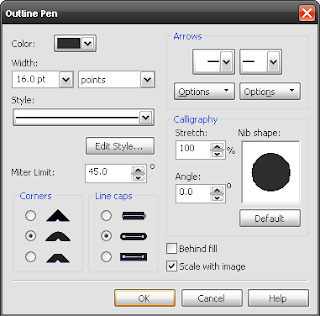
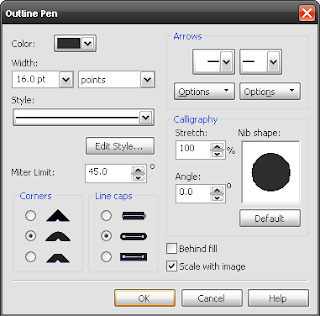
7. Using the Text Tool, add the exclamation point and resize as needed.
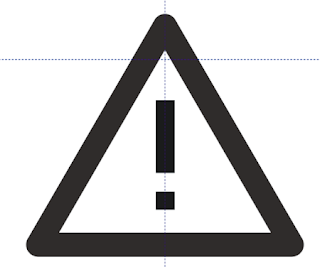
At this point you can click a color swatch to change the color of the drawing. However, note that this triangle's inner corners are not rounded. There is more than one way to round the corners of the inner triangle. The easiest way is to create an inner Contour and use the White color swatch:
1. Select the rounded triangle.
2. Click Window on the main toolbar, then Dockers. Select Contour.
3. In the Contour docker, select Inside. Put 1 in the Steps item and a small value for the Offset (This example uses 0.15 inches). Click Apply.
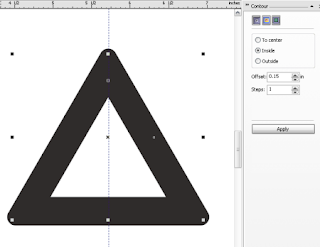
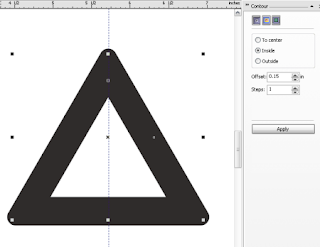
4. Right-click on the triangle and click Break Contour Group Apart. This will create two triangles, the inner contour and the original rounded triangle.
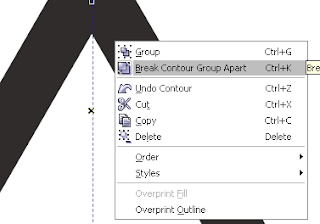
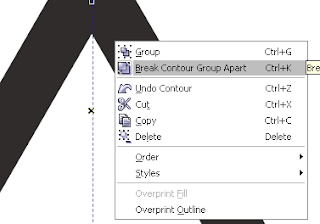
5. Using the Pick Tool, select the inner triangle and use the right-mouse button to click the White color swatch. This changes the outline of the inner triangle to white, creating the illusion of rounded inner corners.



















Thank you for this tutorial.
ReplyDelete