This brief article discusses setting up Bluetooth on an old EEEPC701 with two generic Bluetooth dongles while running a LiveUSB of Knoppix 7.2.
To set up Bluetooth and pair with a device in Knoppix:
1. Boot up to Knoppix. Launch Synaptic Package Manager.
2. Knoppix already includes all the required Bluez packages for Bluetooth, but to add a notification icon on the Panel and to make use of a graphical Bluetooth manager, use Synaptic to search for Blueman. Select Blueman and click Apply.
3. Connect the first Bluetooth dongle to a USB port. To check if the Bluetooth device was detected, launch LXTerminal and run the lsusb command. If the Bluetooth device was detected it will be displayed in the list of USB devices connected.
4. To launch Blueman, click the LXMenu then Preferences. Click Bluetooth Manager. The Blueman applet will appear on the LX Panel.
5. Click the Bluetooth applet to display the Bluetooth Devices window.
6. To change the Bluetooth adapter's visibility and name, click Adapter then Preferences.
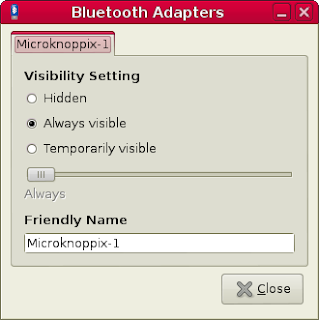
7. Click the Search button to detect Bluetooth devices.
8. Click the Add (+) button on the toolbar to add a Bluetooth device.
9. Click the Pair button or right-click then Pair to display the PIN code and pair with your other Bluetooth device. Once paired you can mark the device as a Trusted device by clicking on the star or using the context menu.
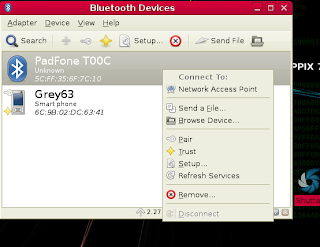
Continued in Knoppix LiveUSB Basics: Bluetooth and Blueman Part 2
















0 comments:
Post a Comment