HTTP Server Configuration
As a final step before installing GetSimple, check the HTTP Server configuration.
1. In YaST, click HTTP Server.
2. Click continue if YaST informs you that Network Manager is handling network configuration.
3. In the Listen Ports and Addresses tab, check that Port 80 is in the Listen on Ports list.
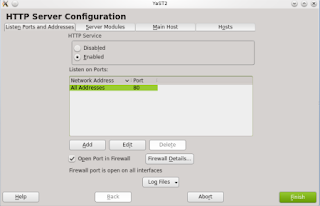
4. If needed, select Open Port in Firewall.
5. Click the Main Host tab. The Document Root will have the value of /srv/www/htdocs
6. Click Finish.
GetSimple Installation
Download the latest zip file from the GetSimple website.
Note: The steps outlined in this section follow the GetSimple installation procedure.
1. Using Dolphin File Manager, right-click on the zip file and extract the GetSimple contents to the public_html in the Home folder
2. To avoid permission errors during the GetSimple installation, run Konsole and use the chmod 755 command to change access properties for the backup and data folders in the GetSimple folder.
Note: Users can also run File Manager - Super User Mode and right-click the folder properties using the Permissions tab.
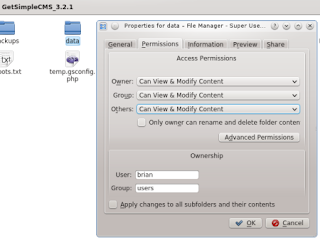
3. Launch a web browser and access the GetSimple folder:
http://127.0.0.1/~<username>/<getsimple folder>
4. The GetSimple installation script will check for updates and the installed modules. Click Continue with Setup.
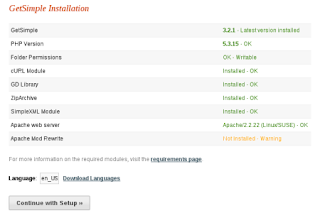
5. Fill out the fields for the website name, username and e-mail address. Click Install Now!
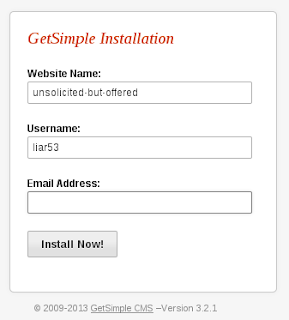
6. The setup will prompt the user to rename temp.gsconfig.php file to gsconfig.php manually using the file manager.
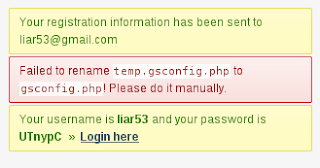
7. Click Login here after receiving a temporary password.
8. GetSimple will open to the Support page and may prompt the user to delete the /admin/setup.php and /admin/install.php files manually from the GetSimple folder. Use Dolphin to delete these unnecessary files to avoid future warnings from the CMS.
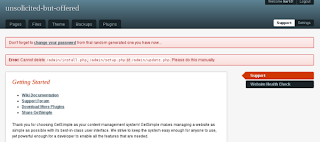
9. Click the Settings button on the upper-right to edit the website name/URL, change password and display name.
10. After changing or editing the form, click Save Settings.
A GetSimple CMS is now complete for use and can be accessed within a LAN or used as a sandbox for working with templates or a future project. To login and work on the newly created CMS, launch a browser and visit http://127.0.0.1/~<username>/<getsimple folder>/admin
















0 comments:
Post a Comment