Category: Tech Writer
Adobe InDesign is exceptional at page layouts but when it comes to even basic document organization, FrameMaker, Microsoft Word 2010 or open source LyX handle table of contents more efficiently. If your PDF's bookmarks or table of contents hyperlinks aren't working, try checking the following:
Adobe InDesign is exceptional at page layouts but when it comes to even basic document organization, FrameMaker, Microsoft Word 2010 or open source LyX handle table of contents more efficiently. If your PDF's bookmarks or table of contents hyperlinks aren't working, try checking the following:
1. If you created a Book in InDesign to organize your .indd files, make sure that each document is saved separately especially if you deleted or added pages. Save the Book then "refresh" your table of contents. In Adobe InDesign CS4, click Layout then Table of Contents...If the Update Table of Contents option is not available, this means that major changes in pagination were made to your Book or InDesign document and you have to recreate the table of contents.
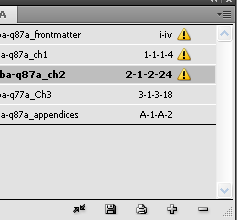
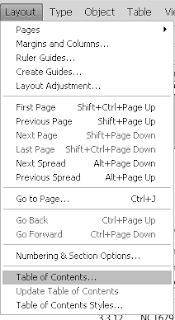
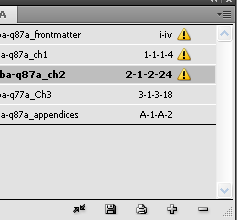
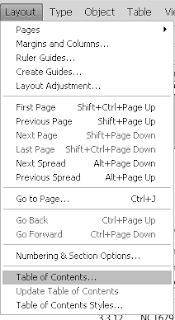
If you don't recreate or refresh your table of contents, any PDF exported from your Book or InDesign file will not have working bookmarks or hyperlinks.
2. When exporting an InDesign file or Book to PDF, select the Bookmarks, Hyperlinks and Interactive Elements options on the General window. Selecting the Bookmarks option instructs InDesign to create a list of bookmarks based on specified styles and the document's table of contents. Selecting the Hyperlinks option enables hyperlinks on the table of contents text itself.
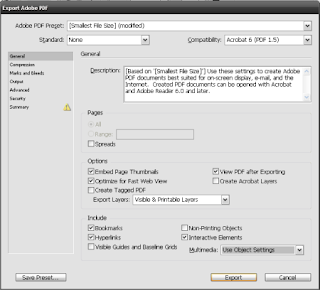
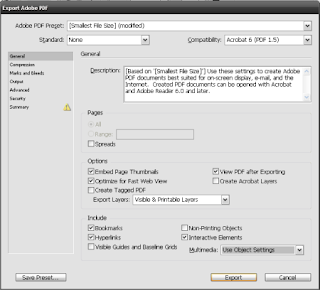
3. If you've manually numbered the sections and chapters in your document, review the table of contents once it's created. Proofreaders and editors normally review the content and skip the front matter. Check the chapter and section numbers if they are sequentially correct. This is especially important if text is moved often and paragraph threads were left unbroken. The text frame may have moved but InDesign will still follow the original arrangement. Unlike FrameMaker, InDesign will not inform the writer of numbering errors.
4. Generated table of contents in InDesign are just plain text and are subject to errors too. Even if you accurately defined the paragraph styles of entries in the table of contents, formatting errors can occur especially when the text includes symbols or special formatting such as superscript.


In the screen capture above, the registered trademark symbol's superscript formatting affected the preceding text and the leads as well as the page number. Writers can safely select the text and remove the superscript formatting without affecting the functionality of the table of contents once exported to PDF.
5. Writers can shorten the text entry f the generated TOC entry (which is based on the section heading style) is too long and ruins the consistency of the table of contents (See 3.2.1 on the previous screen capture). Like tip #4 this does not affect TOC functionality in the resulting PDF.
6. If a new InDesign template doesn't have working PDF bookmarks and TOC, the most common cause is that the Create PDF Bookmarks option wasn't checked in the Table of Contents Style window.
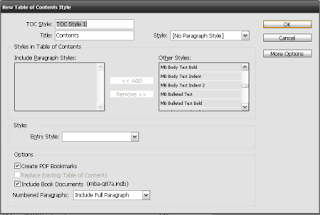
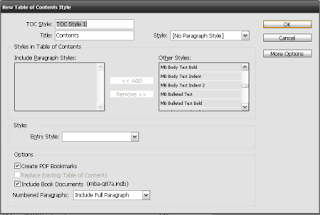
7. If the InDesign document is very long and the table of content links in the PDF or bookmarks still don't work, consider creating a new Table of Contents Style. TOCs are heavily dependent on styles and starting with a fresh set of parameters will make sure a working TOC is produced.
8. Always check if your bookmarks and table of contents links are working after exporting to PDF.
8. Always check if your bookmarks and table of contents links are working after exporting to PDF.

















0 comments:
Post a Comment