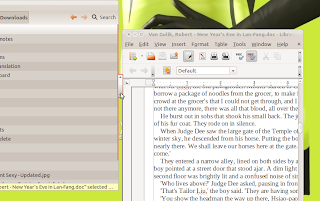Testing System
Linux Distribution: Ubuntu 11.10 Unity
Portable: Lenovo Ideapad Z360
*Login with Browser required, no username and password needed
*Speed is good via free Globe Wifi
Linux Distribution: Ubuntu 11.10 Unity
Portable: Lenovo Ideapad Z360
*Login with Browser required, no username and password needed
*Speed is good via free Globe Wifi