Continued from the article "Tips on Writing a Manual or Guide using LyX Part 1"
9. Use the Outline pane
Using the Outline panel is especially important if you're exporting to PDF. Use the provided controls on the Outline pane to adjust the hierarchy of the document parts and get an idea if you've used the wrong Environment for a particular section of text. There are buttons to increase/decrease nesting depth and/or moving text sections. Pressing the "Move selected item by one" moves not only the text entry in the Table of Contents but the corresponding text block in the LyX document. In the screenshot below, the left window is LyX's Outline pane and the right is the output PDF contents.
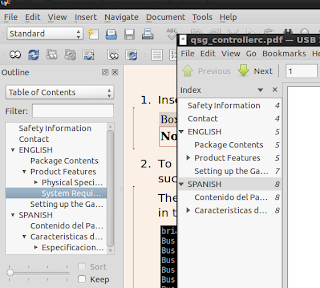
10. Use your system's character map utility
If you're working with a document written in a foreign language, use your operating system's character input system. LyX will accept the characters without any issues whether you're using Linux or Windows. In the screenshot below, characters are inserted using Lubuntu's Gnome Character Map utility.
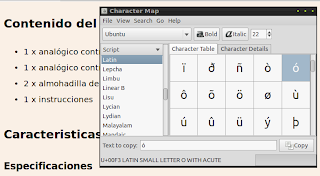
11. Format text after writing the document
Due to the somewhat roundabout and unorthodox way font is formatted in LyX, it's often more useful to finish writing the document first and then using the Text Style menu to customize specific selections of text. Changing color, size, and underlining text can be frustrating and distracting if you format text on the fly.
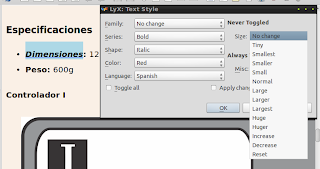
12. Change the Default Output format
Changing the default output format will also automatically change the format used when you click Preview on the toolbar. To change the default output format in the Document Settings window, click the Output item in the left pane. If the final output is for PDF, select PDF (pdflatex).
13. Adjust paragraph and line spacing
Users who want to adjust paragraph, indents, and line spacing can find the settings under Text Layout in the Document Settings window. As noted previously, change these settings before you begin writing your manual or guide.
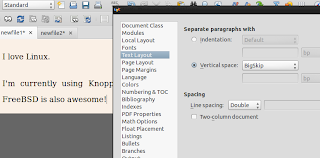
14. Page margins
When you export a LyX document to PDF, the margins are often too big. Adjust the margins in the Document Settings window Margins item. Unfortunately, you will have to try several values to see what works for your document's final output.
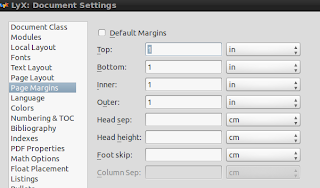
















0 comments:
Post a Comment