Continued from Using YaST2 Partitioner to fix USB Flash drives Part 1
6. After clicking Yes to the confirmation message for partition creation, the main Partitioner page will now display just one block of unpartitioned space. Take note that your drive hasn't been wiped out or repartitioned quite yet and you can still turn back if you get cold feet.
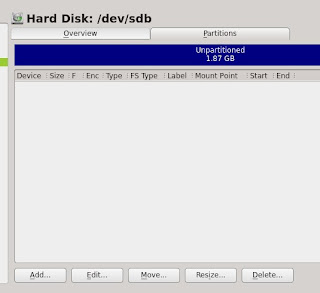
7. Click the Add . . . button. On the next window, select Primary Partition, which is recommended for small storage devices. If you plan to use the flash drive for updating a motherboard's BIOS for instance, the motherboard will only accept flash drives which are formatted on a single partition.
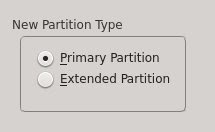
7. Select Maximum Size on the next setup page. Selecting formatting options really depends on where you'll be using the USB flash drive. If you're planning to use the USB flash drive for Linux machines then you can assign a mount point or select EXT4 as the file format. However, if you have Windows or MacOSX machines, then select FAT (don't worry, you will still be able to use the maximum storage size). Click Next.
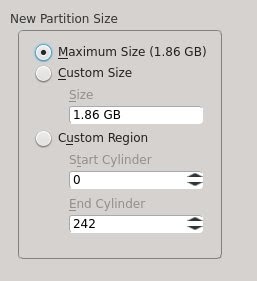
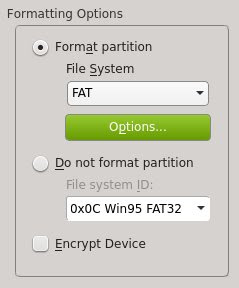
8. On the main Partitioner page, the graphic will now display what your drive will look like after the whole process is over. Click Next. Partitioner will provide a summary of tasks it will begin executing including removing the old partition table and formatting the drive. Click Finish. Partitioner will then create a new partition table, create a primary partition, and format the primary partition as FAT.
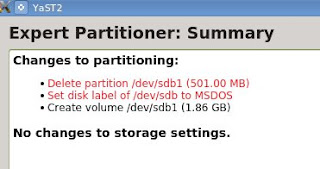
9. Expert Partitioner has an unsettling habit of just disappearing once it's done with its job. To check if the process was successful, unmount the flash drive using the Device Notifier in openSUSE KDE. Plug the flash drive back in to check if the flash drive can now be used for storage.
In the screenshot below, the drive's label is still "ARCH_201303" on purpose to prove that the procedure does work. Take note that the drive is completely empty and that openSUSE can now copy or move files to store on the VERBATIM. After testing the Store N' Go in openSUSE 12.2 KDE or any other Linux distribution, try the flash drive on a MacOSX or Windows machine.
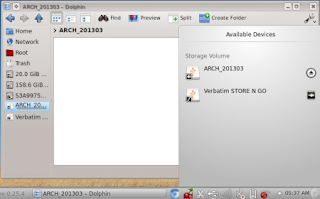
The procedure for recovering the storage space of a "broken" flash drive loaded with PC-BSD and the third sample USB key which only provided 512MB out of 2GB is the same. For users who want to format the drive as NTFS, I recommend "fixing" the drive in Linux and formatting it first as FAT. You can then plug the USB flash drive into Windows and format the drive as NTFS using diskmgmt.msc to ensure compatibility with older Windows operating systems and take advantage of OSX's limited support for NTFS.
















0 comments:
Post a Comment