Admonition blocks/lists
Admonition blocks/lists work the same way as any bulleted list in FrameMaker - just add the left and right indents to separate them from the flow of the text. The text for "Notes:" should have its own Character Tag while the bulleted list would have its own Paragraph Tag. Use Tabs to keep the bulleted list aligned (see this article on aligning bulleted lists).
To add an icon for the block/list, use the same steps outlined in Part 1. If there's already an instance of the icon, just copy and paste it using the insertion point. Again, you might have to resize the image frame to retain the list's alignment.
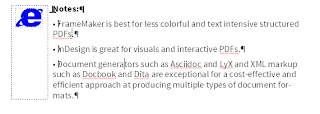
Admonition blocks separated by upper and bottom lines
Some manuals and documentation use lines or boxes to separate the text from the flow. This is extremely easy to set up in InDesign or Microsoft Word using Paragraph Rules, an option missing in Framemaker 10.
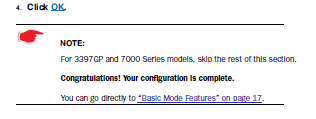
Screenshot from a Netopia modem manual
You can draw lines using the Graphics Toolbar in FrameMaker but it won't be anchored with the text. As a workaround, you can use the Table Designer instead to create the "box" for your admonition.
To create a Table Tag specifically for admonition blocks:
1. Click Table and then Insert Table...
2. In the Insert Table window, input 1 for Columns and 1 for Body Rows. Remove any Heading Rows. Click Insert.
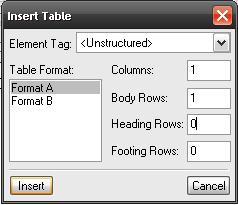
3. Place the insertion point inside the table cell.
4. In Table Designer, click the Commands and then New Format...Input a name for your admonitions table tag. Click Create.
5. Click the Basic button in Table Designer. Input Left and Right Indents.
6. In the Title item, select No Title.
7. Click the Ruling button in Table Designer. In the Outside Ruling section, select None for Left and Right Ruling. Click Update All or Apply.
8. Click the Table menu and select Format then Resize Columns...
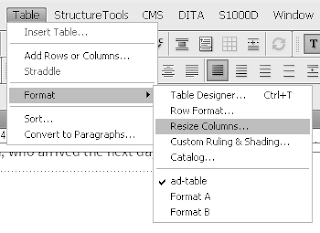
9. In the Resize Selected Columns window, input a value in the To Width box.
8. Type the text or list inside the table. You can also add an icon if needed, customize the shading or lines of the table.
The newly created table tag will now appear as an option whenever you need to insert a table for admonitions.
The screenshot below displays the PDF result of the different ways of formatting admonition blocks with or without icons or lines.
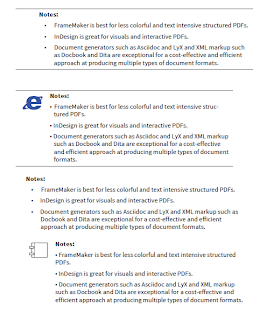
















0 comments:
Post a Comment