Continued from Unstructured FrameMaker Basics: Importing and working with Excel Tables Part 1
Resizing the columns
A significant portion of the table is still not visible. Resize the columns to remove excess white space. You can shrink the column size tightly around the text or specify exact values for the columns. Before starting, change the view so that the Text Symbols are not visible by clicking View then Text Symbols.To maximize column space:
1. Place your mouse pointer inside a cell in the column you want to edit.
2. Click Table on the main toolbar, then Format. Click Resize Columns...
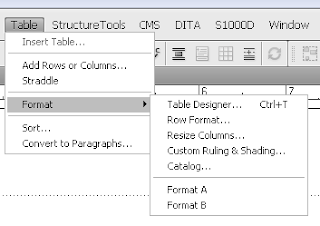
3. In the Resize Selected Columns window, select To width of Selected Cells' Contents.
The column width will shrink tightly around the text. Note that you can modify the margins or the column size later.
To specify exact measurements of the column width:
1.Place your mouse pointer inside a cell in the column you want to edit.
2. Click Table on the main toolbar, then Format. Click Resize Columns...
3. Specify a value in the To Width: item.
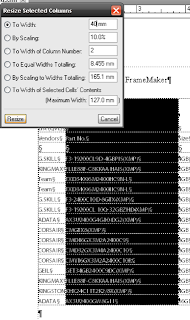
Refining the Cell Margins using Paragraph Designer
If you used the To width of Selected Cells' Contents in the Resize Selected Columns window, you might find the text too closely spaced from cell to cell. To quickly add "cell padding" to make text readable, use the Paragraph Designer.
To adjust Cell Margins using the Paragraph Designer:
1. Click the Table Cell button in Paragraph Designer. Select the Paragraph Tag you used for the table text.
2. Input margin values in the Cell Margin Top, Bottom, Left and Right items.
3. Click Apply or Update All.
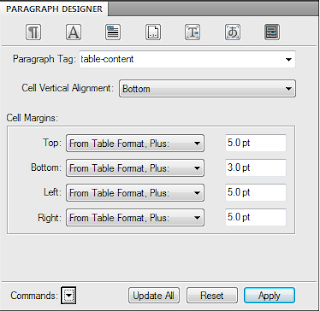
Once all the columns are of the correct size and text within the cells are allotted enough space, check if all the contents of the Excel table are now visible. You may need to do a bit of trial and error especially if the content length for each cell varies. In this screenshot below, the first column's all caps text has been changed, the headings have been shortened and the columns resized to extremely conservative values.
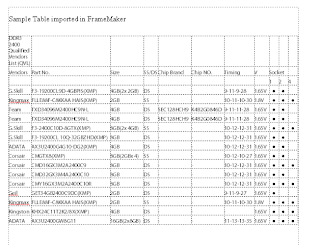
Now that all the columns of the Excel table are visible, you can now format the color, table headings, table lines and shading and merge cells.
















0 comments:
Post a Comment