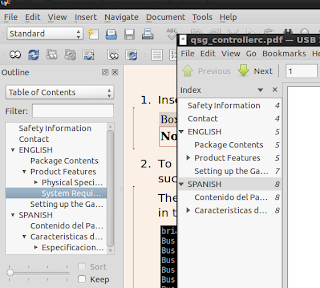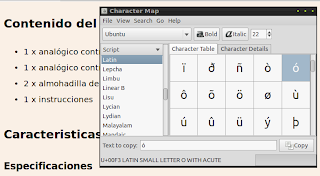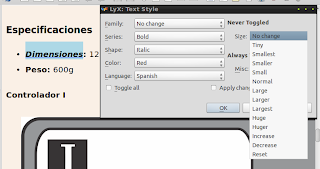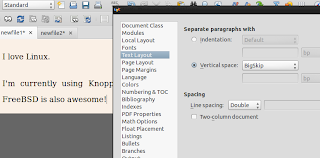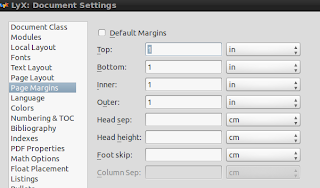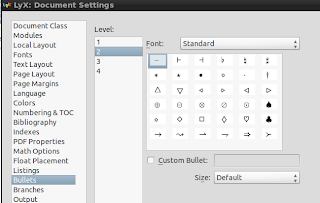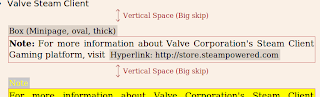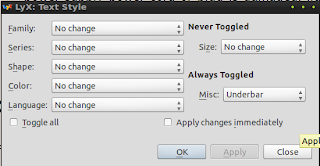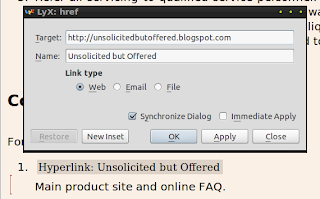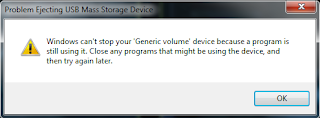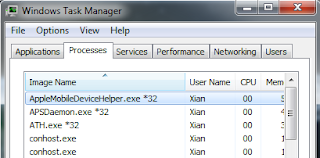Category: Techtoday
Continued from Considerations for an Apple and Samsung Smart Watch Part 1
7.Secure payments, passkeys, access. Implementing mobile payments, logins, and passkeys are the strongest argument for watch computing, but the technology has been around for awhile and although people commute with Octopus cards (Hong Kong), RFID chips, and EZCards (Shanghai) on a daily basis, there are still places which still use printed out tickets (tourist spots for instance). Moreover, there have been promises for digital on-the-go payments that would replace credit cards for years but somehow it hasn't taken off. With Microsoft, Sony, LinkedIn, Facebook, and Apple getting security breaches recently, do we really want to depend on a device on your wrist for security and payments? I don't crack security systems as a hobby, but anyone with a search engine can find people who can break into accounts without even trying. Unless the watch computer has some sort of biometric scanning system (say sweat, bio-rhythm, pulse), enforcing security with a device with such small processing power is tough.
8. Do you really need a companion/accessory to a smartphone? I don't own a smartphone (And I leave my poor Nokia E63 at home) and I leave my iPad 2 and Sony ereader on my couch when I go to work, but even I feel suffocated with the number of devices in my satchel. I'll probably get around to finally buying an Android smartphone just because it's dirt cheap but do I need all that power? Between my iPod and my Linux netbook, an Android smartphone makes a crowd. The smartphone was supposed to complement the laptop and the tablet was supposed to be a second PC. Now a watch? I thought the excesses of the 90s were over?

"In the future, everyone will have an iWatch and Samsung Galaxy Note shoulder pads plus an Android tablet integrated in their ass, with a detachable laptop on your hip. Take it from me - I was there!" Cable art from Spider-Man #16 (1991)
9. Information all the time. Notifications, notifications, and yes, more notifications. I understand that professionals and the Internet generation want to be hooked online all the time. A watch customized with the appropriate app (say for news, RSS, SMS, iMessage, Twitter, chat etc.) can feed you the data you need with a quick glance to your bony wrist (ala the Pebble). Isn't it enough that I spend nine hours a day facing three monitors at work and then head home to a tablet, ereader, and laptop for entertainment? Others have it worst, with a vibrating devil in his or her pocket that insists you have to update your Facebook account. I love technology, Linux, and digital devices I can afford, but I spend at least several hours a week untethered to the Internet or to a device. I'd cry if I went to Bali for vacation and was forced to wear an "iWatch" just to keep track of my machines and servers.

"I already have Ubuntu and a digital watch that tells time!"
Moss from IT Crowd Season 4 Episode 3
10. A conscience? In this violent gun-crazy, egocentric, greed-filled world we live in, a highly sophisticated watch would only be useful if it had the virtual intelligence to serve as a conscience - a Kantian imperative-powered impartial Jiminy Cricket to remind, advice, and assist when the user is in moral peril. Unfortunately, Apple is developing the device so no way that's going to happen.
On a final note, I'm going to get a pair of Google Glass only if it's dirt cheap and expendable just like Tom Cruise's exploding glasses in MI-2.