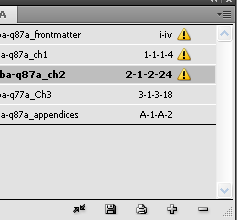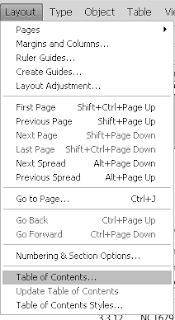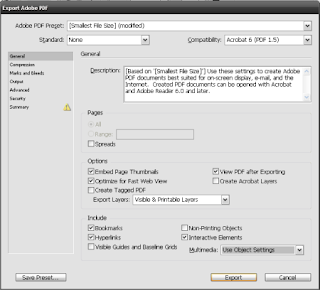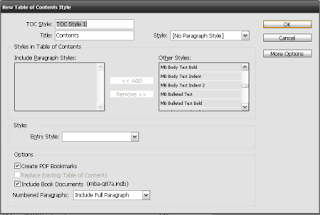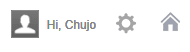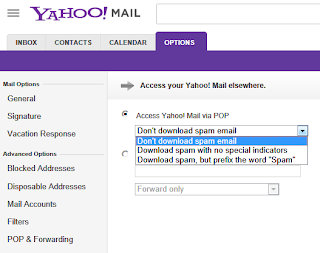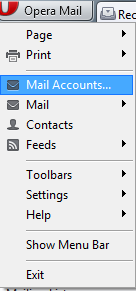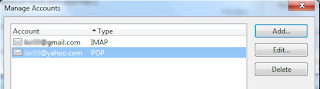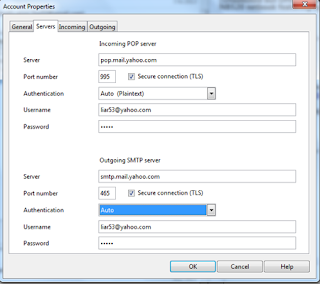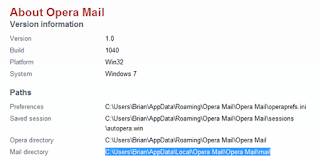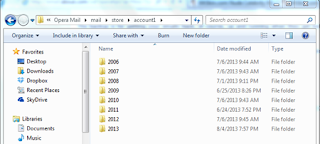Category: Linux
The folks working with Intel for Linux graphics drivers recently released an updated Intel Linux Graphics update utility late July for Ubuntu 13.04 and Fedora 19. The download can be found on the 01.org website with a guide and links to earlier versions.

The team helpfully once again reminds users of Intel graphics chipsets to run their respective Linux distribution's own software update system to download necessary updates rather than force the .deb or .rpm to install on their machines.

My experience with the Intel graphics installer in previous installs is that it works pretty smoothly as long as you're aware of the following:
1. Odd versions of Intel's graphics chips won't work with the mainstream Intel drivers for Linux (such as my Toshiba NB520 series Atom processor or the controversial Intel chip found with Nvidia's Optimus systems).

2. Your distribution should be prepped for the Intel Graphics installer, which requires dependencies that you have to install separately. For example, my Fedora 18 Xfce system requires PackageKit installed before running the utility.
Note: PackageKit is included with the mainstream Fedora Gnome 3.x release but Fedora 18 Xfce includes Yumex as an alternative.

Updating graphics drivers regularly is great for enthusiasts and those who tinker regularly but Intel's drivers haven't really provided much improvements in my somewhat aged Linux machines. An old graphics update a few years back improved my VGA out capability for Ubuntu but Linux gamers shouldn't expect any earth-shattering improvements in graphics/video performance.
The folks working with Intel for Linux graphics drivers recently released an updated Intel Linux Graphics update utility late July for Ubuntu 13.04 and Fedora 19. The download can be found on the 01.org website with a guide and links to earlier versions.

The team helpfully once again reminds users of Intel graphics chipsets to run their respective Linux distribution's own software update system to download necessary updates rather than force the .deb or .rpm to install on their machines.

My experience with the Intel graphics installer in previous installs is that it works pretty smoothly as long as you're aware of the following:
1. Odd versions of Intel's graphics chips won't work with the mainstream Intel drivers for Linux (such as my Toshiba NB520 series Atom processor or the controversial Intel chip found with Nvidia's Optimus systems).

2. Your distribution should be prepped for the Intel Graphics installer, which requires dependencies that you have to install separately. For example, my Fedora 18 Xfce system requires PackageKit installed before running the utility.
Note: PackageKit is included with the mainstream Fedora Gnome 3.x release but Fedora 18 Xfce includes Yumex as an alternative.

Updating graphics drivers regularly is great for enthusiasts and those who tinker regularly but Intel's drivers haven't really provided much improvements in my somewhat aged Linux machines. An old graphics update a few years back improved my VGA out capability for Ubuntu but Linux gamers shouldn't expect any earth-shattering improvements in graphics/video performance.