Unsolicited Question: What's the fastest way to create a nice photo slideshow/photo essay to stream/display to a desktop, portable, LEDTV, iOS, Windows Phone or Android device without having to use HTML5/Javascript or Adobe Flash?
In most cases, you can display your photos in devices without having to design a slideshow. But if you want to create a photo essay like those found in BBC or CNN with some text added then there are dozens of freeware for Windows and MacOSX you can download. Linux users, on the other hand, also has numerous options via their distribution's software package managers.
However, I humbly suggest Microsoft PowerPoint 2010 and later versions for a few reasons:
1. You probably already have a neglected Microsoft Office Home and Student on your Windows laptop or desktop.
2. It's very easy to use.
3. iOS and Android have tons of free and paid apps that can run PowerPoint slides without losing fidelity. Windows Phone of course includes Office and supports Office documents natively. Some advanced displays (such as Samsung Smart TVs) also have apps that run Office documents. Moreover, you can convert the .pptx file from PowerPoint to .wmv for wireless media players such as the Western Digital TV Media Player, Xtreamer SideWinder, LG and Samsung Blu-Ray players.
4. The output looks professional and impressive enough for most viewers.

To quickly create a Photo Slideshow with text in Microsoft PowerPoint 2010:
1. On the Insert Ribbon, click Photo Album then New Photo Album...
2. Click File/Disk and navigate to the folder where all your photos are stored. Although PowerPoint does not support RAW, it does support .tif, .jpeg, .png and several less popular image file formats. Select individual photos or select all the photos in the folder.
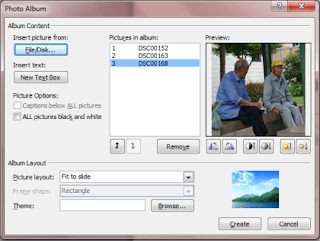
3. On the Picture Layout item, select Fit to slide, 1 picture or any of the other available layout options.
4. On the Theme item, click Browse and select a .thmx file for your slideshow.
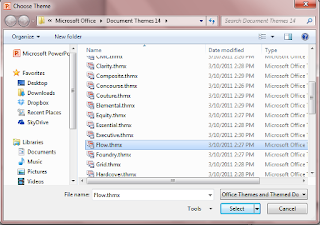
5. Click Create. PowerPoint will create slides with the photos added according to the frame and theme you selected.
Note: PowerPoint 2010 provides some pretty nice themes you can use and with plenty more available for free from the Microsoft Office site.
6. Add text as needed for your photo-essay by using the Text Box option in the Insert Ribbon.
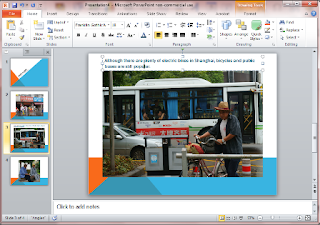
7. To rearrange the sequence of the slides, click the View tab then Slide Sorter.
8. To modify transitions, click the Transitions tab.
9. Click File then Save As... to save your slideshow.
Note: To change the picture frame, theme and layout, click the Insert ribbon and click Photo Album then Edit Photo Album...
You can actually share/stream the PowerPoint presentation to your devices or if needed, you can click File then Save As to convert your PowerPoint Presentation to Windows Media Video (.wmv), PDF or even Open Document Presentation (.odp).

















0 comments:
Post a Comment