The Microsoft Manual of Style for Technical Publications recommends adding a bitmap to instructions if the screen button or control is unnamed or too obscure for an end user. FrameMaker makes adding inline images easy through the Anchored Frame panel and Insert option.
To insert an inline image to text:
1. Position the insertion point in the statement or text.
2. Click File then Import. Click File... then navigate to the bitmap file and click Import.
3. In the Imported Graphic Scaling window, select the appropriate dpi.
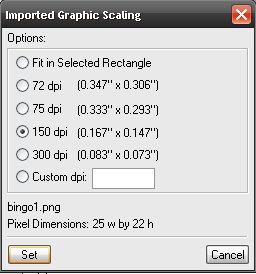
4. Click Set.
5. In the Anchored Frame panel, select At Insertion Point in the Anchoring Position item.
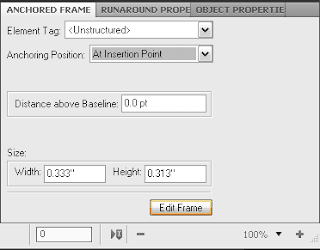
Note: To display the Anchored Frame panel, click Special on the main menu then Anchored Frame...
6. Using the Select Object tool, click the frame of the bitmap and position the image on the line. If needed, input a specific value in the Distance above Baseline item on the Anchored Frame panel. To add space between the text and frame, enlarge the left and right sides of the frame.

7. To adjust the size of the image, hold down the Shift key and click and drag the control handles.
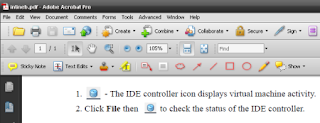
PDF final output in Adobe Acrobat
















0 comments:
Post a Comment