So you've received a photo from a friend, co-worker, or relative overseas. It's saved in the dependable PNG format but needs a bit of editing before you use it for your project or post it on your social networking site or blog. You run Adobe Photoshop CS4, Adobe Fireworks, or even Corel Paint Shop Pro (my personal favorite). However, you get an error message similar to the following:
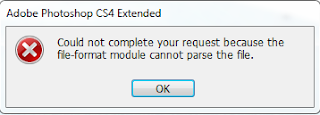
Adobe Photoshop - Could not complete your request because the file-format module cannot parse the file.
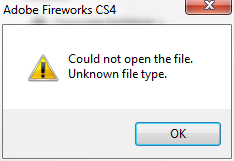
Adobe Fireworks - Could not open the file. Unknown file type.
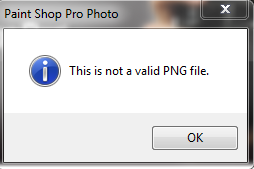
Corel Paint Shop Pro X2 - This is not a valid PNG file.
You scratch your head because Windows 7's basic Windows Photo Viewer (which is actually pretty underrated), can open the image just fine. You request for another copy of the image from your friend/relative/co-worker and still get the same result - you can't edit it using commercial software and dependable and beloved Photoshop looks like a schmuck for being unable to open it.
There are many reasons why an image can't be opened using Photoshop or other image-editing software. In this example, the photo in question was easily opened by Corel Photo-Paint X5 without any issues. I then saved the image as bulky but dependable TIFF and was now able to open and edit the photo using the other aforementioned software (Corel Photo-Paint X5 is excellent but I've used Paint Shop Pro for years and use Photoshop at work). Not everyone has expensive commercial software available on their system (though the CorelDraw Graphics Suite is a great deal even for home users and a far reasonable purchase over Adobe's exorbitant offerings). So how do you work around images that can't be opened on your system?
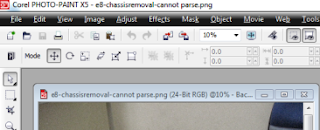
1. For Windows users with Microsoft Office installed, open the "corrupted" PNG using Microsoft Picture Manager - a basic image editor bundled with Office. Click File and then Export. In the Export with this file format list, select TIFF as the file format. The image should now be ready for your image editor.
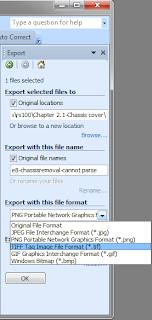
2. For Linux users, open the image using ImageMagick through the command line or using the GUI version. Save or convert the image to a different format such as TIFF or again to PNG.

3. For Windows and Linux users who have GIMP installed, GIMP can open troublesome images just fine and makes quick work of whatever editing you need done.
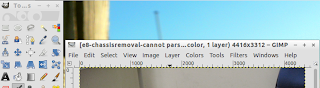
For my troublesome PNG, the issue was caused by the metadata that came with the PNG my co-worker sent. Users of Corel Photo-Paint X5 can open the image details window to examine additional information by clicking File then Document Properties. GIMP users, on the other hand, can check the image properties by clicking File then Properties. On the Advanced tab, GIMP will provide additional image information such as the encoded EXIF details.
















0 comments:
Post a Comment