You don't need to learn LaTeX or Docbook in order to prepare your journals or diaries for printing. Neither would you need commercial and occasionally expensive software such as Adobe InDesign or Adobe PageMaker. Microsoft Word and LibreOffice Writer are great word processors but somewhat ungainly and overkill for compiling your digital journal or diary. Note-taking utilities such as Tomboy, CherryTree, and KeepNote are great for assembling images, HTML, and taking down notes on the go but not exactly the best for typesetting.
The advantage of LyX is that it structures your journal/diary without much effort. Moreover, LyX exports the document to PDF, DVI, XHTML, RTF, XML, and LaTeX, for digital publishing and printing (and for your personal archive).

For this example, the source journal is composed of entries which begin with the date and day. The end product in mind is a PDF with a table of contents that allows the reader to select journal entries based on the date.
To set up a LyX document for a basic journal/diary for publishing:
1. Click File then New or CTRL+N.
2. Click Document then Settings.
3. Click Fonts on the left-panel and select your default font family. LyX provides an excellent set of professional type for use. If you plan to archive your journals, select a font style you're comfortable with. Although I like the classic look of Typewriter, it's somewhat too old for my journals and today relegated to entering code in technical articles, so I selected Sans Serif as the default font family and selected Computer Modern Sans for the default Sans Serif font type (though the popular Helvetica is a good choice also).
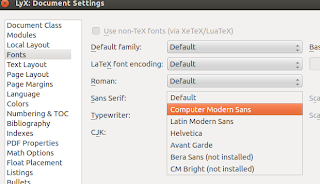
4. Click Page Layout if you plan to eventually print out your journals using your Laser Printer. This will also determine the PDF size output once exported. I selected A4 for the Format and Portrait for Orientation. Check Two-sided document if you plan to compile the publication as a book, though this may be confusing if you're planning to print the document using a standard desktop printer.
5. Click Numbering and TOC. By default, using the heading styles of LyX will add numbers (e.g. 1.1, 1.2, 1.3, etc.). Since I prefer each journal entry to be identified by the dates not by any type of numbering, I dragged the Numbering slider to the extreme left. This disables any numbering on the document.
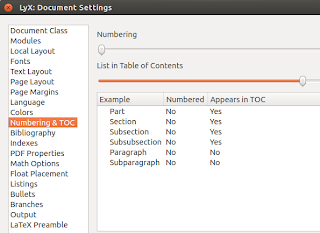
6. Click PDF Properties to configure the PDF output. Since I intend to output my journals to PDF, I want a fully working set of bookmarks to navigate through my journal. Tick Use hyperref support and then click Bookmarks. Tick Generate Bookmarks.
7. Click Apply then Ok. Click Close to exit the Settings window.
Obviously, there are other settings than can be configured such as Indentation, Line-spacing (both of which are found under Text Layout), Page Margins and Bullet symbols, but for a simple journal/diary, the above-settings are sufficient.
Creating the journals:
1. Click Document then Outline. This opens a panel to the left displaying the structure of your document. This will eventually be the table of contents of your PDF document.

2. Copy and paste your journal entries to the LyX document. In my case, I took it from a note-taking utilty in openSUSE. LyX will automatically remove any formatting.
3. Select the heading, which in this case is the date of journal entry. Click the Environment list on the upper-right hand-corner of LyX and select Section. Although Section is tagged as Numbered, LyX will no longer add any numbering. Now that the date is formatted as Section, it now appears on the Outline panel as a primary table of contents entry.
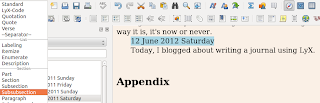
4. To export to PDF with a fully-functional set of bookmarks/clickable table of contents and to view the PDF output, click CTRL+R or click File then Export and select PDF (pdflatex). LyX will produce a PDF document in the same folder where the .lyx file is saved and open the document using your default PDF viewer. As seen in the screenshots below, the PDF and the bookmarks opened perfectly in Evince and Adobe Reader 9 for Linux.
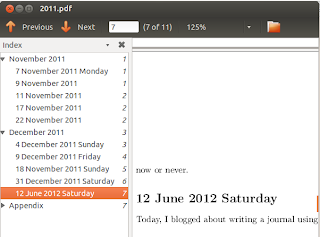
















0 comments:
Post a Comment