So your favorite media player for iOS or Android suddenly warns you that it can play that movie you downloaded but because of ac3, eac3, or True HD patent/license issues can no longer support the audio. What you get is a movie that plays fine with no audio.

I personally encountered this issue with my free iOS version of MediaPlayer Xtreme and Media Player (for iPad and the iPod Touch). An update for both apps removes AAC support for videos. Now, the best way to work around this is pay for an app or find an app that supports AAC (or whatever codec you're having issues with) legally. However, if you're as skinflight as J.Jonah Jameson is to a starving photographer named Peter Parker, then you can opt to just convert the video's audio using VLC to MP3 instead.
To convert the video with MP3 audio:
1. Launch VLC.
2. Click Media then Convert/Save...
3. In the Open Media window, click Add...
4. Click Convert or ALT+C.
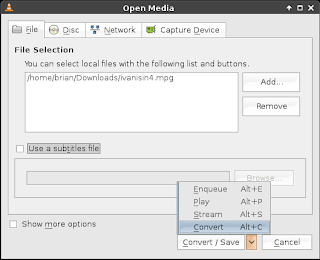
5. Input a filename and destination. It is recommended you add the file extension .mp4
6. In the Setting section, select a video option with MP3 as audio. The default option Video - H.264 + MP3 (MP4) is well-supported in many media players and apps.
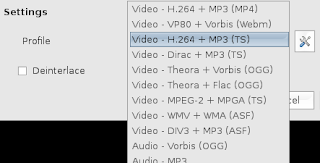
7. Click Start. VLC will indicate it is "streaming" the video though it's actually re-encoding the file.
















0 comments:
Post a Comment