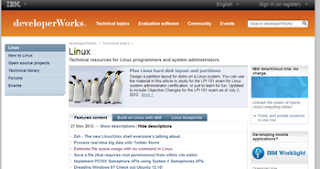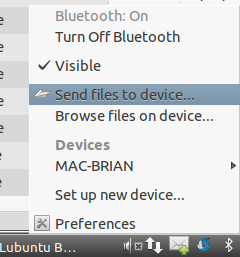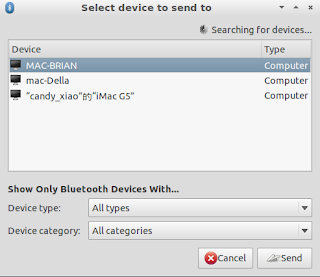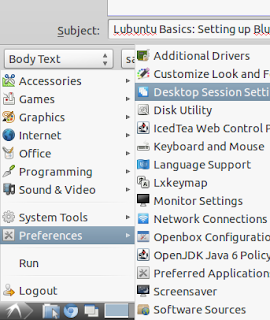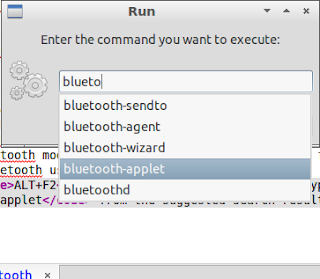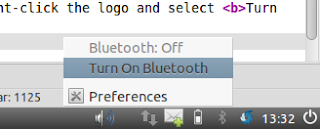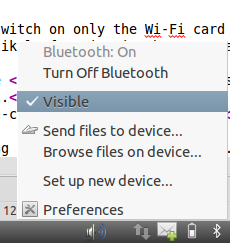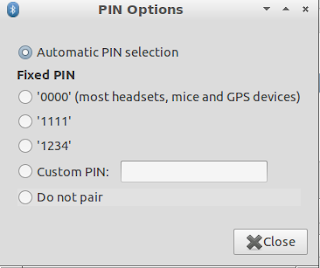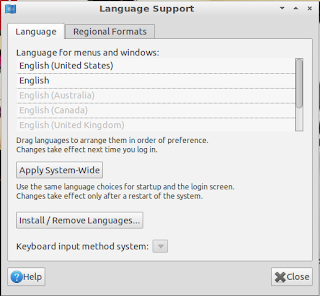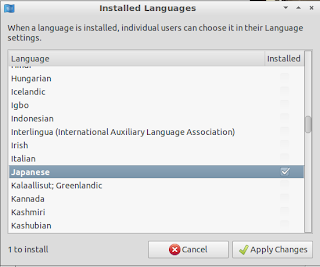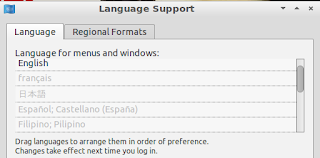Category: Techtoday
Like most people, I love Wikipedia. I think it's the greatest reference and entertainment site on the Internet. However, I'm appalled that two of the most popular search engines, Bing and Google, always list Wikipedia entries so high in their results. This is especially disconcerting when searching for developer topics such as XML and HTML5. As well-written as Wikipedia entries are about Internet standards and current technology, referring to Wikipedia as your primary resource for those fields crushes whatever legitimacy you have. Most people forget that search engines are driven by unholy forces that are not as accurate as you may like. A whole course on researching on the Internet should be developed for the general public. This is the reason why it's always recommended to bookmark exceptional and well-written online resources and not depend too much on Google and (shudder) Wikipedia. Use CTRL+D or your Bookmark bar when you find a diamond in the rough.
One of my favorite online resources is IBM Developerworks. The articles are written by professional developers/technical writers. The content is relevant to non-developers (like me) and developers alike. Although it's regularly updated with cutting-edge discussions about current standards, I visit Developerworks for their archived articles that deal with consumer technologies such as XML, EPUB, and XSLT. Some of the articles expect a level of competence, but there is always something to learn. The Linux section in particular always proves to be interesting and worth a visit. Although the Linux articles don't treat its audience with kid gloves, there are plenty of articles available dealing with straightforward concepts such a command line trick or two which are actually useful for non-enterprise home users.
IBM Developerworks is for the serious learners - it's not a website you casually browse and leave after two minutes. You actually commit to the articles or tutorials. The site is generous, with many of the articles available in PDF. Although it's not as media-centric as Microsoft Virtual Academy, it's also much more comprehensive and detailed in its discussions. You pull up topics and areas you want to learn and it's really up to you to absorb the admittedly heavy text.
IBM may not have the same brand-awareness it used to have during its heyday but it was (and still is) a powerful contributor to the progress of the Internet and personal computing. Learning from IBM Developworks' impressive technical library takes effort, but it's definitely worth the time.