Language input and support is installed based on your selections during your initial installation of Lubuntu. You can also install additional language support and configure language input after installation.
To install and setup additional languages in Lubuntu:
1. Click the LXDE menu. Select Preferences then Language Support.2. In the Language Support window, a set of desktop languages are listed under Language for menus and windows:. In the screenshot below, my system only has
English (United States) and English. This setting applies to all my Lubuntu applications.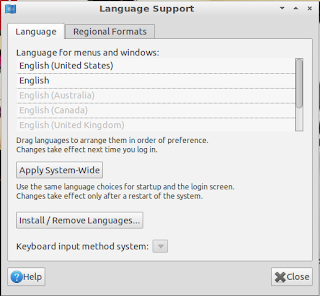
3. Click Install/Remove Languages....
4. In the Installed Languages window, double-click on the languages you want to install. A checkmark will appear on the Installed column as you select languages. For this example, I'll be adding Japanese, French, Filipino, and Castellano (Spanish). Once you've selected your languages, click Apply Changes. Lubuntu will download any required packages and install the languages.
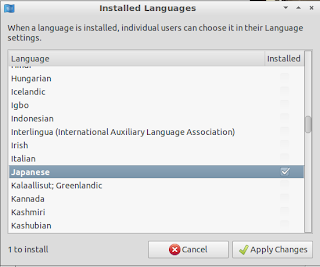
5. To select your default desktop language, click and drag the languages listed on the Language Support window according to your preference. Any language listed below
English is disabled. In the screenshot below, the default language is French, then Japanese, then Spanish, and finally Filipino. This means that my desktop will use French words to display menu and screen elements. If there are no equivalent French translations, Lubuntu will use Japanese, then Spanish and so on until the system uses the default English.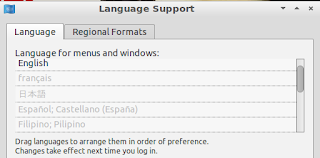
6. Click Apply System-Wide.
7. Log off and log back into Lubuntu. The desktop elements will now display your selected language.
Language Input using Lxkeymap
Using the Language Support settings only configures menus and desktop elements. If you need to switch input, you need to use LxKey Map to set up your keyboard.
- Click the LXDE menu. Select Lxkeymap.
- Select your language input and test it on the text field below. Click Apply.
- Log off Lubuntu and log back in.
Embarrassingly enough, I once switched the input to Traditional Chinese and found out I couldn't type my username in the login screen and panicked. On the unusual scenario of finding yourself unable to type your username or password using your selected language input (say, Japanese katakana or Modern Chinese), click the Language field in LXDM (Lubuntu's login manager) and switch to Default if your default language is English or click More and select English (United States). Reboot and you should be able to type your name in good old American English once more.
For users accustomed to switching languages using the language controls found in the System Tray in Windows, you'll have to install additional utilities via your software manager to switch input or desktop language on-the-go. However, for most users, Lxkeymap should be adequate.


















0 comments:
Post a Comment