Category: Linux
Running a cursory examination of the default Lubuntu menu will merit no entry for any Bluetooth utilities. However, Lubuntu supports Bluetooth-equipped hardware out-of-the-box. This overview will make use of an ASUS EEEPC 1000H.
For the ASUS EEEPC 1000H, pressing FN+F2 will switch on only the Wi-Fi card in Lubuntu and not the Bluetooth module. Other laptops will more likely function in the same way.
To pair Bluetooth devices using Lubuntu:
1. Press ALT+F2. In the Run window, type bluetooth and select bluetooth-applet from the suggested search results.
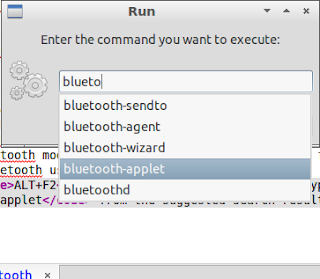
2. The Bluetooth logo will appear on your Panel items. Right-click the logo and select Turn on Bluetooth.
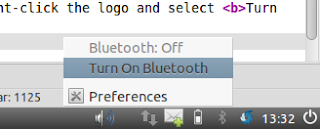
3. For the ASUS 1000H, the Wi-Fi LED will light up indicating the Bluetooth module is on.
4. Click the Bluetooth logo and select Visible to allow other devices to detect the device.
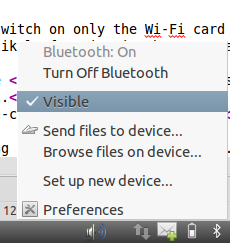
5. On the Bluetooth menu, select Set up new devices to launch the Bluetooth New Device Setup wizard.
6. The system will detect available Bluetooth devices. Filter the device types and change PIN options if needed.

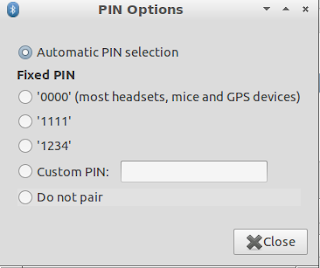
7. Select the Bluetooth device you want to pair with on the list. Click Continue.
8. Lubuntu will display a PIN. Enter the PIN on the Bluetooth device.
9. Once the Bluetooth pair has successfully been set up, click Close.
Lubuntu Basics: Setting up Bluetooth Part 2 - Sending a file and starting Bluetooth on boot
















0 comments:
Post a Comment