

"The PC is not dead!"
Kraven the Hunter art by Todd McFarlane from Spider-Man #4 (1990)


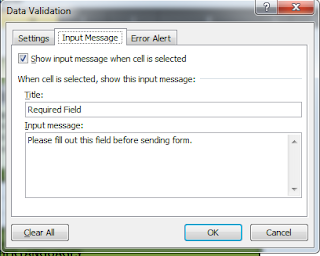
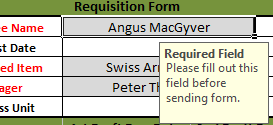

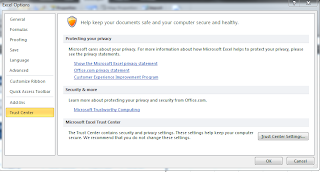
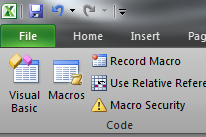
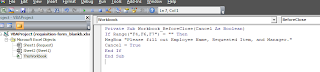
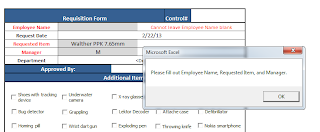
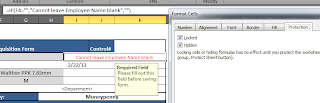
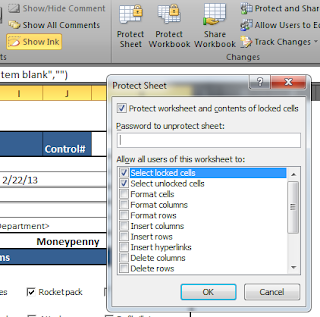
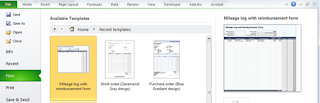
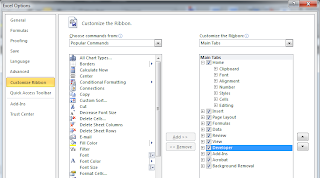
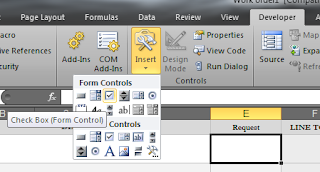
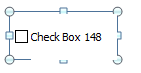
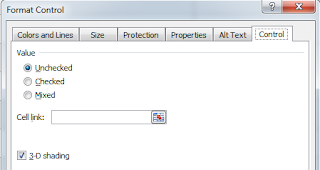
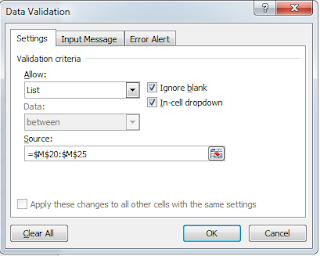
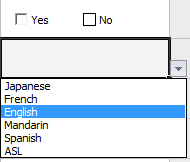
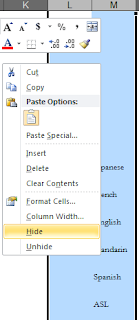
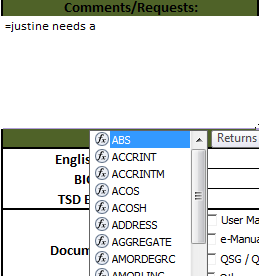
Category: Linux
Stereotyping on the Internet is almost unavoidable due to the opacity of the medium and there are now hundreds of types of "fanbois" online since the dawn of the Internet. For tech enthusiasts with plenty of time on their hands, it's easy to troll for the occasional MacOSX, Microsoft, Android, iOS, and Apple fanboi (and yes, Apple has several categories on its own). I'm an unabashed Linux user and Linux evangelist despite being platform agnostic (the industry where I work in requires a certain level of MacOSX and Windows proficiency). Although Linux evangelists make up a small percentage (even smaller than the alleged percentage of Linux desktop users) of computer users out there, there are still hazards to attempting to promote Linux. The difficulties aren't always associated with the freakishly crazy Mac worshipers who would skewer you at any negative comment about their beloved Apple devices:
There are so many Linux distributions released regularly that merit attention and praise. However, even if I do run VMWare, VirtualBox, and Xen to test out select Linux distributions regularly (I'm currently testing Fedora 18 Cinnamon), my limited hardware really prevents me from running full installations on different hardware. As a non-gamer, I'm also particularly interested in trying out various ATI and Nvidia video cards to check performance and support. It also takes a considerable amount of time to fully understand how good or bad a Linux release is - reviewers who pan/praise a release after a scant hour on VirtualBox are questionable. As much as I'd like to devote my time working on and using distributions such as Bodhi Linux, Puppy Linux, FreeBSD, Snowlinux, and various Arch-based distros, I really don't have a fleet of desktops, hard drives, or laptops to use.

Showing off a Linux desktop to a hardcore Mac or Windows user is like trying to convince someone to like smooth Jazz or even Duke Ellington. I once played some Richard Elliot, Boney James, Grover Washington Jr., Eric Marienthal, and David Sanborn saxophone tracks in my car to a group of friends just as a prologue before I moved on to real jazz by Lester Young and Miles Davis. Their response? "It's making me sleepy" and "Isn't that the music they play in 80s porn?"
I routinely get eviscerated by Mac devotees online about the praises I sing about Linux. In general, Mac users are considerably more harsh than Windows users. My experience with Windows users, even in the technical training classes I used to run, is that they appreciate the advantages of Linux desktop environments and Linux flexibility. They tell me they'd try it and though I know they never do because they're so comfortable with Windows, Windows users are at least civil. Mac users? They always look for what's missing and are quick to praise their platform of choice rather than observe the benefits of a Linux system. Windows users can be critical but they rarely defend their own OS (perhaps due to the amount of unfair dirt heaped on Microsoft's OS over the years). On a recent 3-part review of Linux Mint Cinnamon, I made a passing reference to MacOSX's dock. A day later, I received a comment from a MacOSX user who spent 4 paragraphs chiding me for expressing my opinions about the Dock and Launchpad. Dude, the article was about Linux Mint.
Yes, we are our own worst enemy. The proficiency of Linux users and the experience with Linux varies greatly across Internet-dom. There are extremely generous and kind Linux users, honed by years of use, who would support your comments and offer timely and constructive suggestions. On the other hand, there are those battle-hardened Linux veterans who would belittle you for your lack of knowledge of bash scripts, Terminal commands, and innocent awe. Admittedly, I'm prone to gushing about a new discovery or a corrected issue (the Broadcom wireless chipset works!) on a Linux system. Grizzled Linux pros, however, are dismissive and critical (one commentator snidely remarked that "what next? toasters that work?"). Linux isn't perfect but it's free and it's gosh-darn amazing. Why shoot users who appreciate the small things about it? Not everyone needs or wants to be on the cutting-edge and some Linux users can be condescending and cruel towards other Linux users and projects developed by Linux developers. I don't really expect the Linux community to be all Kumbaya, but it's tough to get shot down while being on the same team.

Slightly relevant digression: Emma Stone's character of Gwen Stacy in The Amazing Spider-Man (2012) and Gwen in the widely popular animated series Spectacular Spider-Man is a combination of the original Gwendolyn Stacy from the 60s and Marcy Kane from the Spectacular Spider-Man books of the 80s. Marcy was a lovely (blonde) assistant of Dr. Curt Connors and fellow teaching assistant in E.S.U. for the Physics department with Peter (as seen in Spectacular Spider-Man#32 1979). Discussions about TASM (and Spidey himself) in the forums today are largely uninformed and there are plenty of myths floating out there written by largely ignorant Spidey readers who have never read the books from the 60s-80s and are fans of the garbage Marvel is printing today. Those myths, however, are harmless and real Spidey fans (ahem) have grown up and have largely let it go.

In the same way, there are a handful of myths propagated regarding Linux over the years. My professor in Medieval Literature and History used to start off his course by saying that there is truth in every Greek and Roman myth. Darned right. There is some truth to Linux's desktop penetration, hardware issues, and "learning curve" but there are reasons why there are millions of closet Linux users out there. Most of the Linux myths can be debunked by users who have actually used a Linux system for an adequate amount of time. Today's users have the option to leave their preconceived notions out the door, burn a LiveCD or create a LiveUSB, and start running Fedora, Knoppix, Lubuntu, or openSUSE. I personally try not to fight against perceptions about Linux too much. I just want people to give it a go. If they gave it a fair shake (emphasis on "fair"), and realized it wasn't their cup of tea, then they have every right to go get a Windows 8-powered Lenovo Yoga (they're pretty good). And then I patiently wait until I can suggest they'd give a different or new release a try. That's freedom, choice, and Linux in a nutshell.
Linux conferences in Germany are well and good. Talking to the RD staff of your IT company about Red Hat is also great. However, I really don't recommend promoting Linux during social gatherings or while you're on a date. In fact, MAXIM magazine (or was it FHM?) suggested that talking about Linux during a social gathering is a sure-fire way to drive away a new acquaintance (or a sexy Kate Upton/Kim Hyuna clone).

Gnome 3.6 is the default desktop environment of Fedora 18. Gnome 3.x is the successor to the popular but long-toothed Gnome 2. The controversial desktop environment is best described by its full screen Activities Overview, which is similar to Ubuntu Unity's Dash. Gnome 3.x has continued the tradition of Gnome 2's exceptional library of applications. Gnome 3.6 also retained the use of such tried and tested applications such as Evince and Nautilus while adding a revamped notification system and integration with web services.
Desktop paging, application switching, and launchers can be controlled using the Gnome Shell, which is a huge departure from "traditional" desktops like Gnome 2, Xfce, and LXDE. Gnome 3 is not as easily configurable as KDE and can be occasionally suffocating in terms of how you handle open applications and virtual desktops especially when used with a small screen.

War Machine art from Iron Man#287 (1992)
During the early 90s, there was an attempt to convert the shiny golden Avenger to a darker and more bad-ass character through the VTRB suit. As expected, it didn't last long though the heavily-armed, bulky (and overrated) armor was spun off as an also-ran character War Machine, which featured Stark's friend, Jim Rhodes. The character has been intermittently popular, though the fancy armor really wasn't as well-liked as any of Anthony Stark's other designs (kind of like Gnome 3). Despite all the laser-guided missiles, mounted machine guns, missile launchers, and cannons, War Machine was easily stumped by the original Cable-led X-Force, beaten by Hank Pym through Pym Particles and a pocket full of coins, and was practically useless against guys like Wonder Man.
Gnome 3.x, like the War Machine when it debuted, was heralded as a superior replacement to its predecessor, but its reception has been largely unwelcome. Gnome 3.6 is available for Fedora 18 Spherical Cow by installing the Fedora 18 Desktop edition or through the Fedora 18 DVD.
The Cinnamon project was partially a response to the outcry brought on by the release of Ubuntu's Unity Desktop and Gnome 3.x. Developed largely by the team behind Linux Mint, Cinnamon incorporates features from Gnome 2 and Gnome 3 while updating features and usability for today's more discerning Linux users. Cinnamon is a relatively "new" desktop environment and despite receiving a positive reception from the Linux community, is still under development. Aesthetics and useful applications are an obvious goal for the desktop environment as seen in this short Cinnamon review for Linux Mint. Like Xfce and LXDE, Cinnamon decided to opt for its own Cinnamon Settings manager, a unique file manager (Nemo), and its own Panel features. Unlike the two lightweight desktop environments, however, Cinnamon has considerable options for desktop special effects and window enhancements. I had a good experience running Cinnamon for Mint, but have yet to run tests on a Cinnamon Fedora desktop. However, if Cinnamon fits comfortably with Fedora as it did with Linux Mint, then Cinnamon can very well be a frontrunner for Linux desktop environments.
In the 60s and 70s, Iron Man was able to trek the stars and destroy alien starships as easily as Thor (see Jim Starlin's stories with Adam Warlock and the Avengers). However, the 90s brought a more realistic approach to Iron Man's space-faring capabilities with various incarnations of a Space Armor, which is seen prominently in the extremely long saga called Operation Galactic Storm. The armor was almost as bulky as the Silver Centurion and comparable to the boxy red and golden armor Stark wore during the 90s. Besides being optimized for alien worlds and the harsh environment of space, the Space Armor also made Stark somewhat more of a jerk than he normally was, pulling rank on Captain America, berating magic user Sersi for mystically disguising his armor, and ordering half of the Avengers to "kill" the Supreme Intelligence of the Kree at the end of the storyline. The Space Armor was practical, flashy, and functional. It was, however, short-lived but a recurring model.
Cinnamon is not yet widely supported by other Linux distributions, but may gain traction yet. Cinnamon is available for Fedora 18 Spherical Cow through the Fedora 18 DVD.
Iron Man art from Iron Man Annual #13 (1992)


This is the second part of a brief introduction to Linux desktop environments. Just for fun, we'll match the Linux desktop environment with Iron Man's different armors. Marvel's currently popular character, who has changed his armor every time a new writer pens his tales, is a great way to give users an idea of the varied desktop environments available for Linux users (and those interested in installing Fedora 18). A desktop environment really doesn't change a Linux distribution to the core - just like Iron Man's ever-present uni-beam, pulse bolts, jet boots, and repulsor rays remains present in 90% of his armor models.
Xfce is the extremely popular lightweight desktop environment preferred by Linux users tired of desktop effects and an overloaded desktop. Unlike LXDE, which typically comes with the least number of applications, Xfce distributions often come with a complete set of utilities, from VNC desktop clients to IDEs aside in addition to the standard accoutrements of text editors, e-mail clients, and browsers found in most distros. Xfce's most unique feature is the Application Finder, which is triggered by ALT+F2. Also commonly found with Xfce is the Thunar File Manager and its own window manager, Xwfm. Like the more robust but hobbled KDE, Xfce is easily customizable through the GUI or by modifying specific scripts. Click here for a quick recent review of the Fedora 17 Xfce spin.

Fedora Xfce spin LXPanel properties
In an effort to boost action figure sales for ToyBiz and add a bit of convenience to Stark's constant armor changes, the Auxiliary Armor was introduced by the Iron Man writers in the comic books around the same time the 1994 Iron Man cartoon was broadcasted (paired with the Fantastic Four in the Marvel Action Hour). The design (like Xfce) was focused on being extensible and modular with weapons and armor being switched at Stark's whim. The highly modular armor allowed Stark to remotely call out equipment/peripheral sets like the Hulkbuster and Hydro Armor when he needed it.
Modular Armor art from Iron Man#294 (1992)
Although the Modular armor lacked the aesthetics of the golden armor or even the Silver Centurion armor, it was inexplicably popular and was used in the Marvel Super Heroes/Marvel vs. Capcom arcade game.
Xfce 4.10 is available for Fedora 18 Spherical Cow through the Fedora 18 DVD or by installing the Fedora 18 Xfce spin.
KDE 3 was beloved by veteran Linux users and had the same popularity as Gnome 2 when KDE 4.x, a decidedly pimped out upgrade, was released. When KDE 4.x's bugs were ironed out, the fully-loaded desktop environment came out streamlined and spiffy with a host of desktop effects and design improvements. KDE 4.x is recognizable by its Plasma Desktop Interface, which has several prebuilt widgets, the improved KDE Kickoff menu, a netbook interface, and a bucketload of KDE apps. KDE has been historically more buggy than any other desktop environment and is fairly slower compared to more practical desktops such as Xfce and LXDE. Moreover, the pre-installed KDE applications, though powerful, often have better alternatives. KDE is quite popular, however, with many Linux distributions like openSUSE, Kubuntu, Fedora, Mageia/Mandriva, PCLinuxOS, and many others providing full support for the desktop environment.

openSUSE 12.x KDE widgets and desktop add-ons

openSUSE 12.2 KDE Kickoff Menu
In one of the more memorable storylines in the Iron Man mythos, Tony Stark donned the Silver Centurion armor for the purpose of hunting down and disabling his stolen tech in "Armor Wars." Stark's singular purpose helped him design an armor that was not only powerful but functional, allowing him to quickly accomplish his goal. The scarlet and silver design is fondly remembered by fans and stands out as one of the more original armor designs that appeared in the books (all the new armor designs during and post-Marvel bankruptcy in the late 90s were all forgettable save for Extremis). The Silver Centurion was either heavier, shinier, and bulkier than any of Stark's previous armors (kind of like KDE).

Silver Centurion art from Iron Man#225 (1987)
KDE Plasma Workspace 4.9 is available for Fedora 18 Spherical Cow by installing the Fedora 18 KDE spin or through the Fedora 18 DVD.
Introducing Linux Desktop Environments featuring Fedora 18 and Iron Man Part 3: Cinnamon and Gnome 3.x