If I was going to recommend one Microsoft application fresh graduates or job seekers should master it would be Microsoft Office Excel. The deceptively simple spreadsheet is more powerful than Word, Visio, PowerPoint, OneNote, Access and Publisher combined. I've seen the application used intensively in some of the industries I've worked with: health insurance, technical support, management, IT-enabled industries, technical writing, customer service, and publishing. Companies such as Thomson Reuters, Dell, and Time Warner Cable invest in classroom-led training just to increase Microsoft Excel skills. I'm constantly in awe and impressed with how dynamic and flexible the spreadsheets and Pivot tables Excel "gurus" design. And despite what all the press tells you about how many companies have migrated to Google Docs, don't be fooled: Excel is worshipped in the Enterprise. Of course, as a Linux user, I can pretty much install a few software packages that will do all the work for me, but having basic Excel skills is pretty essential and adds credibility to anyone's office/clerical/management skills.
The bottom line is that you get really good at Excel if your job or industry demands you use it daily. You can study the various formulas as much as you did with college algebra or trigonometry but until you apply it to a specific task, the formulas (and Excel's powere) are pretty meaningless. My current work doesn't really require me to use Excel and I use my copy of Excel 2010 for Home and Student for basic accounting and mundane projects. In short, I don't use Excel for enormous number crunching tasks that require several processor cores to run. However, most would be surprised that boring, static, server-disconnected Excel forms are passed around in huge companies. They're basically WYSIWYG documents and doesn't take advantage of Excel's power but almost all the managers I've worked with swear by them. Some of the reasons why Excel forms are used are:
- Some companies are attempting to nurture a paperless environment - without the complexities of Acrobat PDF, paying for online services (like the excellent Adobe Forms Central) and maintaining content management systems.
- Adobe products like Adobe Acrobat are cost prohibitive.
- Making and teaching people to fill out an Excel form is easier and creating one doesn't need much skills (as opposed to Acrobat forms where you might want to establish a server to collect the answers and validate the data).
- Excel forms are small files.
- Extracting data from an Excel file is easy and works very well with Microsoft Web-Apps, Sharepoint, and the Office family of Microsoft products. Excel files are also accepted with open arms in Apple systems (including iOS and even Android apps)
- Excel files are well-supported by open source software such as Gnumeric, LibreOffice, OpenOffice, and dozens of spreadsheet/database processing utilities in Linux. (Hey, this blog is primarily devoted to Linux)
- Microsoft Office, for all the doomsayers, is still ubiquitous in the office. And even if Excel isn't available, Microsoft provides Excel viewers for the various versions of .xlsx.
Templates
All Microsoft Office versions, whether it's the cheap Home and Student you bought or the Enterprise suite installed by your IT staff, has access to Microsoft's prodigious online templates. Now, most people think "Hell no. I don't like templates!" but there are exceptionally well-designed templates available from the site. The templates designed by Microsoft staff are stable and clean, but it's the community contributed ones that impress. A well-designed template can cut work time by half especially if you choose a template that matches your needs. Colors, themes, logos, and strokes aren't important. Examine the structure of the Excel template if it provides the right number of columns, fields, and areas to customize. Some templates already have the correct formulas ready for you. If someone provided you with an Excel form that you need to tweak then you're halfway there.To select a template from Microsoft's online service:
Click File then New. Click the Forms category to browse available Forms templates or search for a specific type of form template using the search box.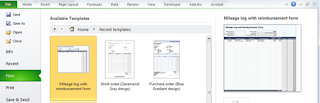
Using the Office templates is also making full use of the price of the Office product you paid for, so why not take advantage of it?
Adding Static Form Controls
Form controls like radio buttons, text boxes, Spin button, and Check boxes are typically used by developers to gather data to be processed or collected by a server. However, you can also add radio buttons and check boxes on a static, readable, and printable Excel form that your audience can mark and save. Using them in your form makes for a friendly and more professional Excel form when you e-mail it to your colleagues. The controls will also appear when you save the Excel file as PDF or XPS later on. For this example, we'll add a few types of static form controls and examine typical options available.To add form controls:
1. Before you can add form controls to an Excel worksheet, you would need access to the Developer tab. Click File then Options. In the Excel Options window, click Customize Ribbon in the left panel. In the Main Tabs area, check Developer Tab.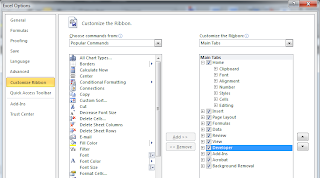
2. Form controls are normally formatted and adjusted in HTML so provide plenty of Cell space before inserting in a control item. Increase the row or cell height to 20 or higher to accommodate the radio button or check box.
3. On the Developer Tab, click Insert and then Check Box [Form Control]. Click and drag inside the cell to draw the check box area. By default, the text "Check Box" is included.
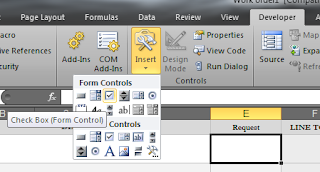
4. Delete the "Check Box" text if you don't need a label. However, if you decide to add a label later, CTRL+click on the check box and click once to delete/type text.
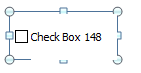
5. You can right-click on the check box and click Copy if you want to create multiple instances of the checkbox. CTRL+click to select the control and reposition it in the cell or on the worksheet.
6. To change the default value of the checkbox, right-click and click Format Controls. On the Control tab, click Unchecked, Checked, or Mixed (shaded). Check the 3-D shading box if you want a 3-D box and not a plain square. However, when the Excel sheet is saved as PDF, the 3-D effect really doesn't make any difference.
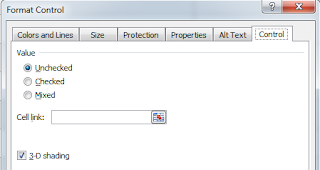
7. To delete a form control, just CTRL+click to select the form control then click Delete on your keyboard.
Adding a Drop Down List
A drop down list is one of the more popular and useful Excel feature when creating a form. Managers love it for its simplicity and everyone should know how to make one.Creating a Drop Down List
1. Type the options in a separate column a few cells away from your form. In this example, we'll list a few languages.2. Select the cell where you want the list to appear. On the Data tab, click Data Validation then Data Validation...
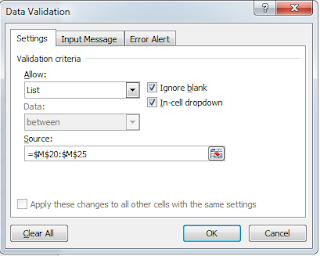
3. On the Settings tab, select List on the Allow: item. On the Source: box, select the list that you typed out.
4. You now have a list. Take note, however, that if you plan to export the form to PDF or XPS, the list will not appear. The list will work fine if you e-mail the Excel file to a colleague.
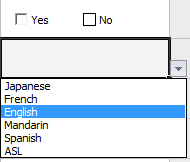
5. Hide the text you used for the list by right-clicking on the column and clicking hide. You can also create the list on a different worksheet and hide it there but having it on the same worksheet makes for easy editing if you need to change the items on the list. Later, we will protect the sheet to prevent anyone from unhiding the list.
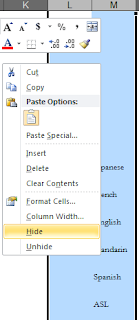
Cells for Text
Since a request form, requisition form, and feedback form focuses on text input, you may want to avoid Excel's propensity for expecting numbers and mathematical symbols. You don't want the user to suddenly get prompts for completing an equation especially if he/she puts an = sign.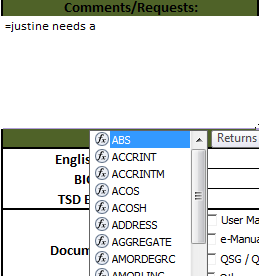
1. Right-click on the cells and click Format Cells.
2. On the Category panel, select Text.
MS Excel 2010 Basics: Creating a static Excel form Part 2 - Making Sure the User Fills Out the Form, Protecting the Form, and Adjusting the Appearance of the Form
















0 comments:
Post a Comment