Applications crashing in Linux is a rare occurrence if you're using a well-tested and popular application like Cherrytree, KSnapshot, or Thunderbird. However, utilities such as Skype for Linux or applications which are still under heavy development can crash, especially those ported from Windows or MacOSX. Occasional conflicts with the desktop environment can also halt your system. Other annoyances are Adobe Flash for Linux issues, codec support (such as running an MP4 or .wmv file), and poorly written browser extensions
With openSUSE KDE, you can quickly close applications using the System Activity utility via the KDE command window. Click ALT+F2 and click the heart monitor next to the command bar. You can also click CTRL+ESC to directly open the System Activity utility.

In the System Activity window, select the naughty application and click the End Process button. You can also right-click the application and click End Process or the Del key. If you're overwhelmed with the list of running daemons and processes, select Programs only on the filter to the right of the search bar.
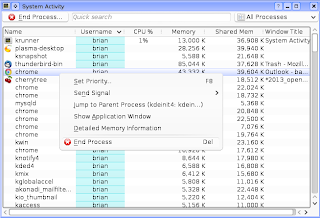
If you prefer the classic Kill extension that was available in the old Gnome 2 Ubuntu releases, you can install the xkill software package using Yast2. You can run Xkill anytime using the CTRL+F2 command window or using the KDE menu. After you run the Xkill utility, your mouse pointer becomes an X symbol and you can point and click the X symbol on any frozen application. As it says in the description of the software package, be careful when using Xkill. Clicking on almost anything on your desktop by mistake will close it: your system tray, panels, KDE menu, widgets, and activities will close immediately once you click on it using Xkill.
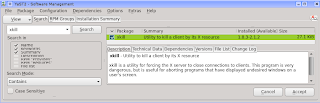
Finally, if you prefer to do everything using Konsole, the kill command lets you shut down running processes using the PID of the application or utility. Run man kill for more information.
















0 comments:
Post a Comment