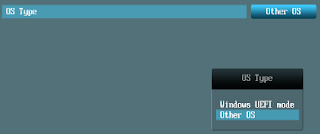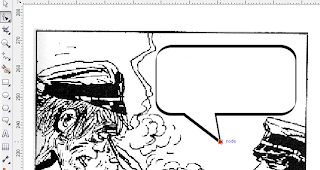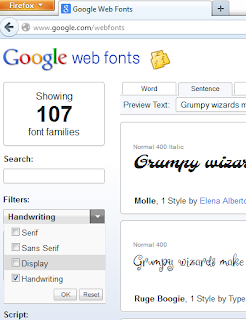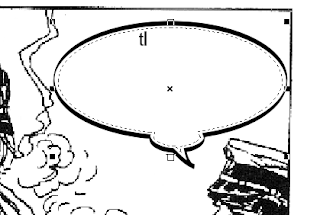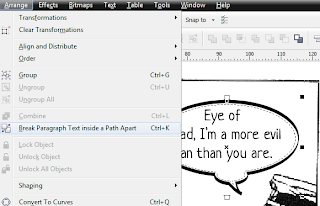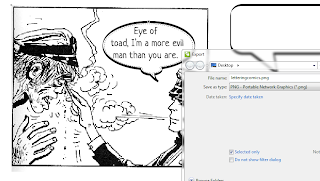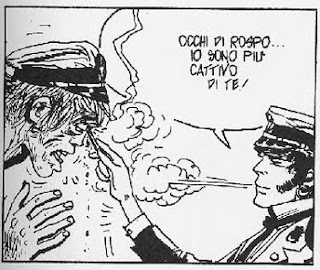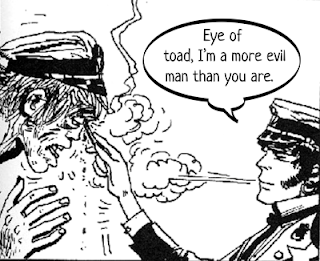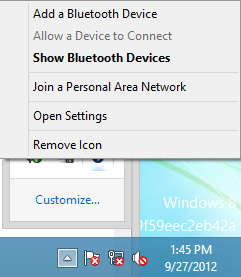It always confuses me when people exchange hardware specs in forums and boast about how much they spent for their setup, tablet, laptop, or smartphone. "I spent xxx dollars and my xxx processor and xxx RAM can smoke your rig any day of the week!" And then another guy will come out of nowhere and say, "It's in the OS d*mb*ass and nothing is better than an iMac with Mountain Lion! NOTHING!" They even fight over screen size, apps, and speed. It actually makes me wonder what they use their equipment for other than gaming (surfing for Aoi Sola or Tori Black movies?).

The primary reason why guys buy a Macbook with Retina screen.
Strangely enough, when you visit or read Esquire, FHM, ASKMEN, or sports/automobile sites, you don't read about how members boast about their chrome mags looking better than x or y or talk about gym equipment made up of really expensive material. Guys don't brag about their girlfriend's vital stats either.
What is it with tech guys and their PC hardware and electronics? Is this the new standard of manhood?

*Art from Amazing Spider-Man Annual #25 and Amazing Spider-Man #342.