When news about Secure Boot came out and fears of Linux users being kicked out as an alternate OS started, I wasn't apprehensive. I had full faith that the Linux community would quickly resolve the issue quickly and with panache. At any rate, if you've purchased hardware preinstalled with Windows 8 and can't seem to boot using your beloved LiveCD or LiveUSB, you can try a work around via the BIOS. You won't reap the purported benefits of Secure Boot, but you'll be running openSUSE and Knoppix in no time.
Disclaimer: The steps outlined here do not apply to all hardware. It really depends on how the hardware manufacturer implemented Secure Boot on the firmware. For more information about Secure Boot and its relationship with open-source operating systems, visit this article for a brief overview.

I tested the procedure below with an openSUSE 12.2 LiveCD and a Knoppix 6.5 LiveUSB. The two motherboards were running an American Megatrends non-GUI Aptio BIOS and the more common GUI UEFI BIOS.
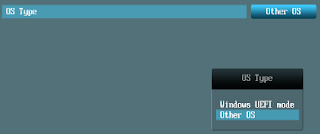
- Boot to the BIOS and click the Boot tab. Access the item Secure Boot.
- In most cases, the BIOS will not provide an option to disable it. Look for an item related to OS Type.
- The option for OS Type is normally on Windows 8 UEFI by default or Windows UEFI if the hardware came with Windows 8 or was designed for Windows.
- Change OS Type to Other OS or Legacy OS.
- Save the BIOS settings and reboot the system with the Linux LiveCD inserted or the LiveUSB connected.

If you haven't purchased your new Windows 8 machine I recommend bringing along a Linux LiveUSB or LiveCD (preferably loaded with the most updated Linux kernel) when you go to the store. Check the BIOS and boot into Linux. Test your favorite Linux distribution on your selected machine even if you're not buying a desktop/laptop without a preinstalled operating system.
















0 comments:
Post a Comment