Adding openSUSE applications or utilities in KDE is easy using the Startup and Shutdown windows.
1. Click the KDE menu (classic or Kickoff style menu) and click Configure Desktop.
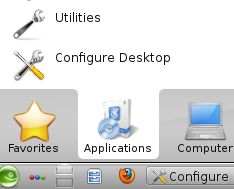
2. Click Startup and Shutdown.

3. On the left panel, click Autostart. Click Add Program...
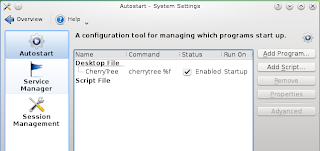
4. On the Choose Application window, select the application from the Known Application tree.
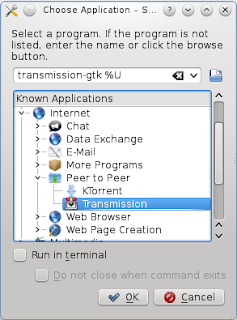
5. Click OK. The configuration file window will pop up for any additional customizations. Click OK again.
















0 comments:
Post a Comment