China Telecom is one of the largest broadband providers in China and subscribing to their services is almost unavoidable in Shanghai. As an expatriate or student in Shanghai, you might find yourself having to set up a wireless access point for your apartment or flat during your stay. The steps involved in setting up a wireless access point is no different than setting up a wireless network on a Time Warner Cable Broadband service or AT&T. So if you already know how to do that then you can safely go about setting up your home network on your own without any help.
China Telecom CPE: 4-port broadband modem/router or Wi-Fi enabled modem router
I received a 4-port broadband modem/router when I subscribed more than a year ago but I've been informed by other expatriates and locals that some people either took advantage of a promo or just received a Wi-Fi enabled modem router on paying for their first year. If you want full control of your wireless network, I wholeheartedly recommend getting the modem/router and not paying extra for the Wi-Fi enabled modem router. Instead, bring along a cheap router from home that you can set up as an access point (even an older N router is more than enough to stream across a one-bedroom flat). If you decide to purchase a wireless router in China (they're dirt cheap), opt for a dependable D-Link or even a TP-Link model (Belkin and Netopia are not nearly as available).

If you're not the hands-on type then there's absolutely no problem with paying for the Wi-Fi enabled modem China Telecom router though I was told you get a whitebox with dodgy performance and a Chinese GUI. In most cases, they're nice enough to provide a WPA password that is all numbers and an easy to remember SSID (network name).
For my part, I was extremely happy I was handed a 4-port modem router because I wanted to configure the wireless network myself and stream data across my Linux boxes.
Setting up your Wi-Fi router
I brought along my old and largely unused 4-year old Linksys WRT120N (yeah, yeah I know I should have bought a D-Link). The first step is largely ignored by users who hate the OEM firmware or just avoid the hassle of going through the procedure. However, I highly recommend you update the firmware of your wireless router no matter where you are if you don't opt for an open-source firmware instead. The WRT120N had been acting up for years and thankfully the update corrected some flaws in its performance.

As mentioned previously, you can definitely fiddle around with the China Telecom router if you like and even convert it as a passthrough device and let your Wi-Fi modem router handle PPPoE and authentication. That said, I don't recommend it unless you're confident about the unmarked modem's stability and your own ability to explain everything in Chinese if you end up calling China Telecom for assistance (or worst, brick the darn thing).
In this scenario, we'll set up a basic access point without needing to touch the China Telecom CPE or use the provided account name and password. To set up a simple access point:
1. Update your wireless router's firmware.
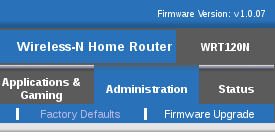
2. Connect the wireless router to your Linux, Windows, or Mac OSX system using the Ethernet 1 port. Access the router GUI like you normally would. Enter the username and password. For the decrepit Linksys, the router GUI can be opened using a browser, the URL address 192.168.1.1, and the username and password admin (which everyone with a Linksys router should definitely change).
3. Disable DHCP - this allows the Linksys to leave all the hard work to the China Telecom modem-router.
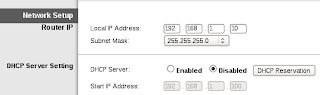
4. Change the wireless router's IP address to an IP address within the subnet. To put it simply, replace the IP address of the wireless router's 192.168.1.1 to an IP address within the range assigned by the China Telecom router.
In my case, the China Telecom staff that set up my CPE limited my IP address from 192.168.1.5-192.168.1.15 (which you could change anytime) so I used the IP address 192.168.1.10 for the router IP address of the WRT120N. Incidentally, another reason why this is a good idea is because the China Telecom modem router's GUI address is also 192.168.1.1.
5. Assign an SSID and setup your wireless security.
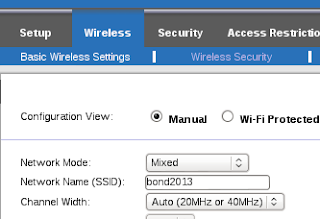
6. Save your settings and power down your Wi-Fi router.
7. Disconnect the the ethernet cable from your laptop or PC.
8. Connect an ethernet cable from the China Telecom modem router to one of the ethernet ports on your wireless router. Avoid using the Internet/Web port.
9. Power on your Wi-Fi router.
To test your wireless access point, search for the SSID you created using your mobile device or PC. I tested and surfed the Internet using an iPad, iPod, openSUSE, Lubuntu, and Windows 7 system successfully. Once your Wi-Fi network is up and running you can start tweaking settings and setting up other security measures.
Contrary to popular belief, broadband in China is not slow. It's only slow for websites and domains that are filtered by their Great Firewall such as Google and American social networking websites. Their local sites, some of which are adequate replacements for Western ones, are actually pretty fast. Youku.com, for instance, streams videos and movies without any lag. All your efforts to tweak your network speed are wasted if what you're trying to access is just not acceptable to the Great Firewall. As for VPNs, that's another story.
Take note that due to Step 4, you should disable your laptop or PC's wireless connection first before attempting to connect via ethernet to reconfigure your wireless router. Moreover, you would now need to type the router's new local IP address (in this example 192.168.1.10) to access the wireless router's GUI configuration. Finally, keep in mind that if you type in 192.168.1.1 in the browser address field you'll end up accessing the China Telecom modem router's GUI.
As a side note, your neighbors might have wireless signals that you can easily sniff using your Linux box, but I don't recommend attempting to latch on to their service for various reasons. Play fair and stay secure online.
















0 comments:
Post a Comment