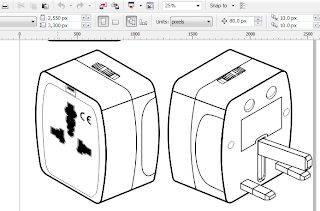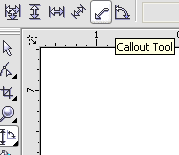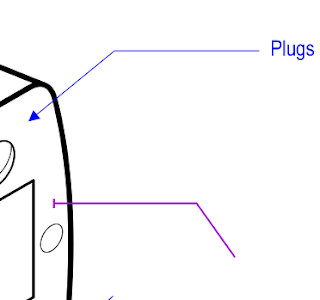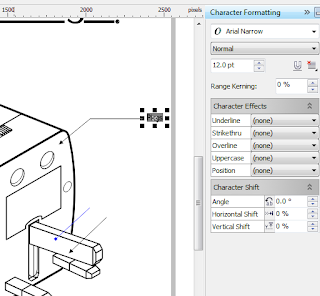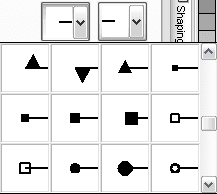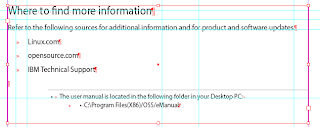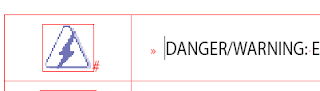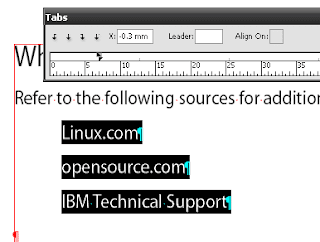Windows SkyDrive
Love or hate Windows 8, Windows SkyDrive's improvements makes it a strong and viable competitor to popular services such as Dropbox. The online web interface is clean and extremely simple to use. Many users have decried integration with the newly dubbed "Microsoft Account" but these same users forget that Microsoft's all-encompassing account has a smaller influence compared to Google and Facebook's login system. SkyDrive is integrated so well with Outlook.com that if you're using the web interface, it's easy to share files between the two services and even run Microsoft's Office Web apps.
The SkyDrive app for Windows is efficient and fits so seamlessly on the Windows desktop I have a feeling it would be almost invisible in Windows 8. Unlike Ubuntu One, the interface is unobtrusive, hiding in the System Tray or in your Start Menu, syncing files quickly in the background. The service itself doesn't have the fancy features of ASUS Webstorage, but unlike Webstorage's app, the SkyDrive app for Windows works perfectly and doesn't crash the system. Although I have yet to try the iPod/iPad app, if the SkyDrive app works as well as the desktop app then it deserves a download.
One note I'd like to mention about SkyDrive and using Microsoft Account is that it is extremely easy to link accounts and delete the Microsoft service. Unlike Yahoo and Google, who have a somewhat circular process of removing their accounts, Microsoft lets you delete your account without much fuss (just click Overview on the Account Settings screen). Deleting the account removes your Outlook.com mail (or Hotmail as in my case) and all your SkyDrive files. If you're planning to go the way of Jason Bourne, you won't have to Bing the instructions - it's right there. Having deleted my AOL and Yahoo Australia accounts before, I think the steps are a little bit too easy. But it seems like Microsoft has been listening to their users. SkyDrive was clunky, slow, and unusable when it was first released years ago (it had a silly bouncing ball game while you uploaded files) but it's come a long way.