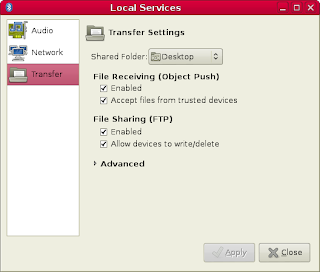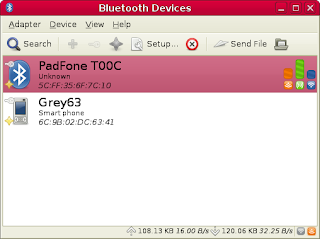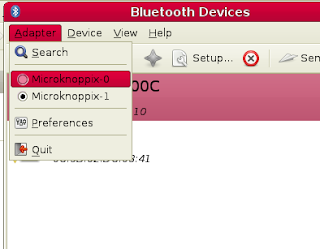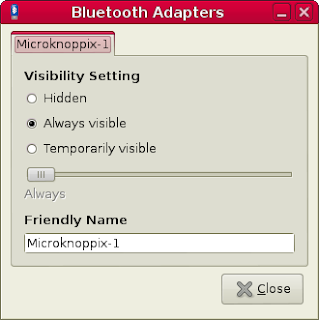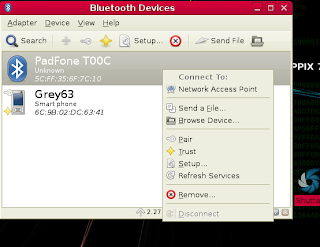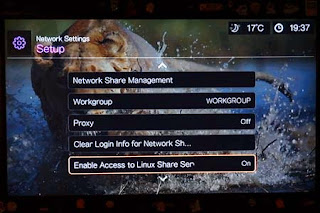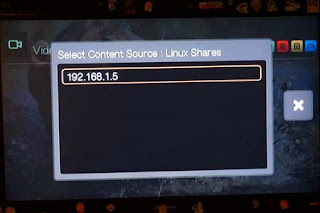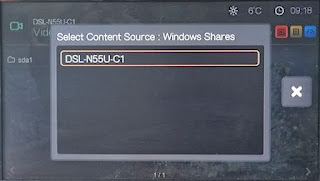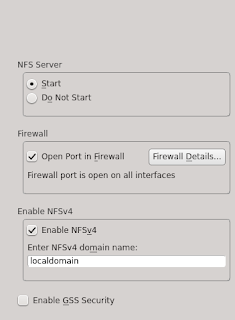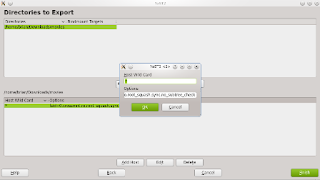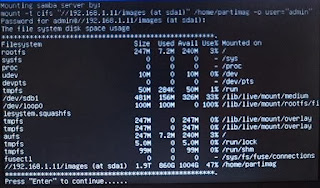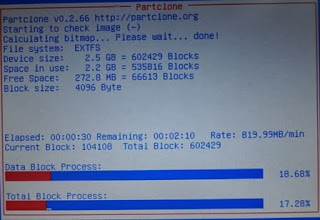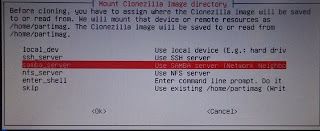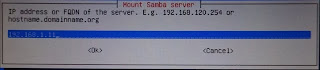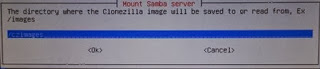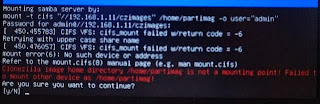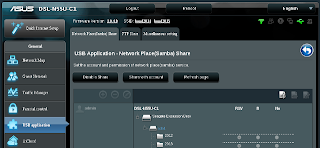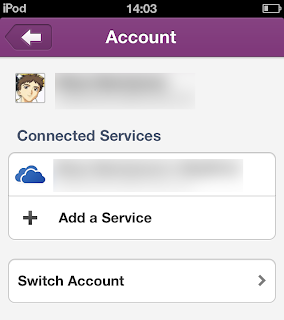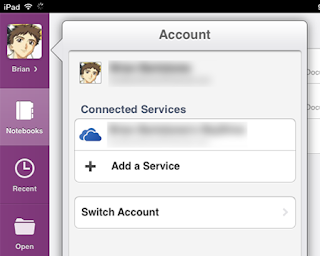"Yes, yes just go away," the incredibly arrogant and rude passenger said as he shooed the flight attendants away and resumed talking to his companion. I was sitting one row away and I wanted to slug him several times - and I'm pretty sure everyone on the cabin did too.
When I'm given the opportunity to move around, I enjoy flying. I have no problems with long-haul flights, small seats and airline food. I've been fortunate enough on most of my trips to sit next to genuinely nice people. I keenly recall a Japanese mother apologizing to me for her little boy, who was actually more well-behaved than the snobbish Midwesterner who kept scowling and snorting at everyone.
With all due respect to humanity, you witness the worst side of people when flying on an airplane regardless of race or background. Passengers who can't afford Business Class or First Class are as smug and condescending as frequent fliers. Europeans and Americans are as stupid, selfish, stinky and self-centered as Asians. I regularly read articles about travel on sites such as CNN, Lifehacker, and BBC and many comments involve specific races when readers share their horror stories about hygiene, manners and ignorance. In my humble opinion, everyone devolves into a selfish monster when flying on an airplane or entering an airport. It's like having the money to pay for a ticket and terminal fee gives everyone the right to become dirty, loud, obnoxious animals.
And it gets worst when you give creatures a smartphone.

The proposition of allowing calls on a flight is a distressing idea. I love tech as much as the next guy but there's a time and place for each electronic device. iPads and ereaders? Sure. MP3 players? Bring it on. Netbooks and laptops? Fine. However, a smartphone is NOT one of the devices I want to see being used on a Boeing or Airbus flight. People are bad enough in public with their phones (toilets, theatres, moviehouses, concerts), but allowing people to make phone calls on a flight gives them extra incentive to be d-bags and a-holes like that Arab businessman.
I don't get why people can't wait to make phone calls when they land. Are people so dependent or addicted to using their smartphones that they have to make phone calls immediately before, during and after their flight? Flight passengers just lose all restraint, rationality or discipline when they're holding their smartphones.
I personally dread the day when it's legal to make a phone call during the duration of a flight. Imagine six teenagers screaming in their iPhones with 17 businessmen barking into their Lumia phones and twenty-five bored jocks doing phone sex on their Samsung Galaxy phones during a flight and you would too.