Clonezilla can easily create a backup image of a hard drive and save it to an external device or networked storage. This article is a step-by-step guide to using Clonezilla to backup a netbook's hard drive to a Samba networked 1TB Seagate hard drive connected via USB to an ASUS DSL-N55U router.

Setting up the Samba Share on an ASUS router
It's a surprise that some users still purchase wireless routers without USB ports considering that USB 3.0/2.0 ports are standard on most Netgear, D-Link and Cisco routers. Having USB ports on a wireless router also makes creating a Samba share a cinch without having to set up a separate NAS. The steps are as follows:
1. With the 1TB Seagate drive connected via USB to the ASUS DSL-N55U, access the router GUI. In this example, the LAN IP address of the ASUS router is 192.168.1.11
2. Click USB application on the left navigation menu then Servers Center.
3. On the Network Place (Samba) Share tab, click Enable Share.
4. By default the router will share the connected storage without any Samba restrictions. If you want to set up account usernames and password for Samba access, click the Share with account button then use the Add button. You can then create accounts and then modify the read/write privileges of individual users.
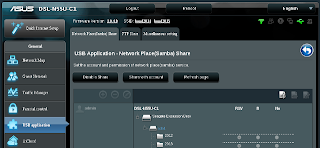
5. Click Apply.
6. To test the Samba share, access the share using another device. In the screenshot below, Dolphin in openSUSE 12.2 is displaying the list of folders in the newly created Samba share.

Continued in Creating a Clonezilla image and Samba Part 2
















0 comments:
Post a Comment