
To set up the WDTVLive for NFS and Samba shares:
1. Navigate to the Setup option in the media player user interface.
2. Click Network Settings.
3. On the Network Share Management item, check if Windows Share Server is On.
4. Check if the Workgroup name is the same as the workgroup of your Linux machine.
Note: You can find the workgroup name from the Samba Configuration window in YaST. Click the Identity tab and check the Workgroup or Domain Name.
5. Use the WDTVLive Remote control to scroll to Enable Access to Linux Share Servers. Change the item to On.
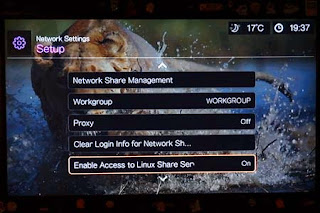
6. If you want to access videos, click Videos on the Home Screen. Click the Select Content Source item on the upper right hand corner.
7. Select Network Share.
8. If you want to access the NFS share, click Linux Shares. Select your Linux machine from the list. Allow the media player to detect the shared folders and content. The WD TV Live unfortunately takes a considerable amount of time for newly added, large share folders.
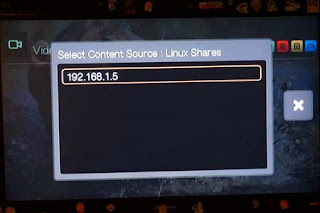
9. Select the content source and then navigate to the multimedia file.
Note: If you clicked Windows Shares rather than Linux Shares to access Samba/CIFS folders, a username and password will be required to access the files.
















0 comments:
Post a Comment