The WD TV Live media player supports both Linux and Windows shares very well over a fast wireless home network. The user interface of the WD TV Live by default enables Samba/CIFS, which means that if you set up your Windows machine to share files then the WD TV Live will identify the folders immediately. Moreover, a properly configured Samba share in a Linux machine will also be detected.
For this brief overview of setting up Linux shares for streaming movies and music to the WD TV Live, the network is set up with an ASUS DSL-N55U router and an openSUSE 12.2-powered Toshiba NB520.
Note: If a USB storage device is connected to the DSL-N55U's (or any other wireless router) USB port and set up as a Samba share in the router interface, the USB storage device can be accessed by using the Windows Network Share option in the WD TV Live interface.
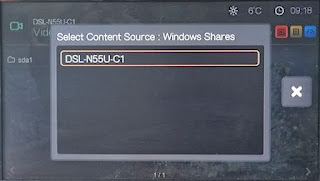
If you plan to use your Linux machine to stream media to your WD TV Live, you can use either Samba or NFS. In regular use, I didn't see any marked difference in performance whether you're using Samba on a Linux box or NFS on a Linux box. On the other hand, setting up NFS is an excellent option for Linux users over Samba. An extra step is required, however, to make sure that the WD TV Live detects the NFS share.
Note: In general, the WD TV Live is more dependent on the speed of your wireless network (and your wireless router) than the machines providing the media. Although my setup involved a netbook and a previous gen WD TV Live model, TV shows and movies streamed efficiently thanks to the high-end Dual-band router I was using.
To set up a basic NFS share in openSUSE 12.2:
1. Launch YaST.
2. Click NFS Server.
Note: If the NFS server option is not available in YaST, use zypper or the software manager to install the necessary NFS packages first.
3. On the Server Configuration window, select Start.
4. Select Open Port in Firewall. Click Next.
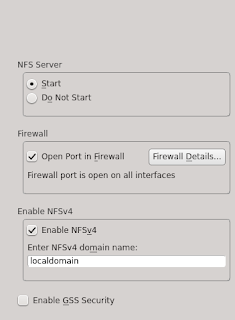
6. Click Add Directory. Select the folders you want to access using WD TV Live. Click OK.
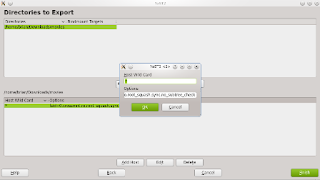
7. Click Finish.
Continued in WD TV Live and Linux Overview Part 2
















0 comments:
Post a Comment