If you've recently changed your password for Outlook.com (or your primary Microsoft account), don't forget to update your OneNote settings in your iOS app and the desktop version that comes with Microsoft Office or OneNote will no longer sync any added notebook pages. The iPad and iPod app for OneNote really won't remind you to update your Microsoft login - it will just stop syncing. If you recently changed your Microsoft login and want to update your password in your OneNote app for iOS you can do the following:
1. Launch the OneNote app and on the Notebooks screen tap the Settings icon.
Note: The screenshots below are from the iPod/iPhone version of the OneNote app.

2. Tap Accounts

3. Tap Switch Account
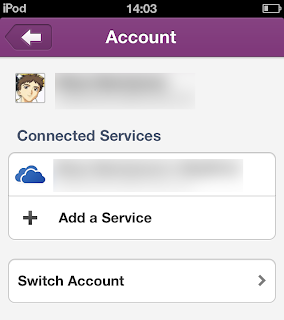
4. Tap Edit
5. Tap the red mark next to the account you want to update then Remove
6. Once you tap Done you will now have a Sign in option.

The notebooks you've previously synced will still remain in your device even if you don't log in with your Microsoft account. Log back in using your Microsoft account and updated password and OneNote will once again start syncing your notebooks.
The interface for the iPad version of OneNote is slightly different but the steps are the same.
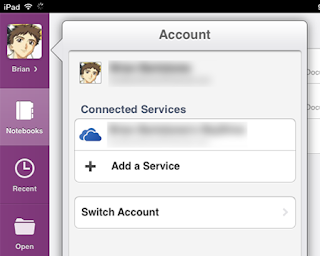
















0 comments:
Post a Comment