
To set up Sleep and Music on the Toshiba NB520:
1. Press F2 on boot to access the BIOS screen.
2. On the Advanced tab, select the Sleep and Music item. Press Enter and click Enabled.
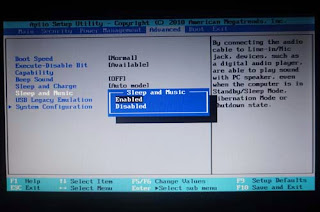
3. Press F10 to save changes and exit the BIOS.
4. Power down the NB520 or boot into the operating system and switch to Sleep mode.
5. Once the NB520 is in sleep mode or completely off, connect the line in cable to the Microphone port (supported Toshiba laptops would also have the "Sleep and Music" logo with the standard microphone logo). Use your MP3/video app to manage volume controls.

Take note that volume is still controlled using your device and that the speakers of the Toshiba NB520 are still dependent on the battery life leftover on the system - which isn't a problem since the NB520 is equipped with more than enough juice for a couple of hours.
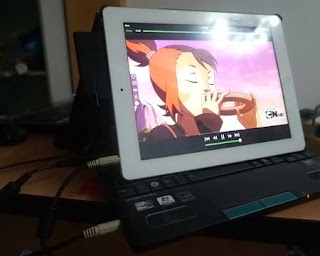
















0 comments:
Post a Comment