Category: Linux
KDE's Dolphin file manager supports .cbz and .cbr thumbnails out of the box. However, if you've recently installed a fresh copy of openSUSE 12.2 you might be wondering why comic book thumbnails aren't displayed automatically as in previous releases of openSUSE even if you press the Preview button. To make Dolphin load faster, comic book previews aren't switched on by default.
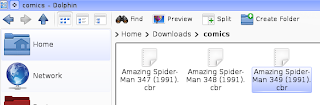
To enable comic book previews in Dolphin KDE:
1. Click the monkey wrench icon on the upper-right hand corner of Dolphin and click Configure Dolphin.
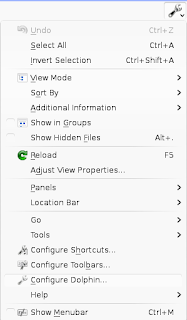
2. Click General on the left panel and then click the Preview tab.
3. In the Show previews for box, select Comic Books.
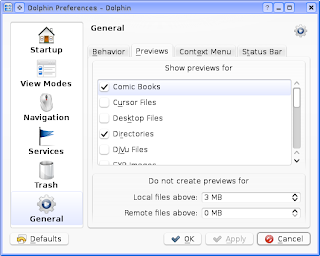
4. In the Local files above box, type 22 MB. By default, the value here is 3 MB. If you don't increase the MB size, thumbnails for high-resolution comic book scans will not appear in Dolphin.
5. Click Apply and then OK.
6. Navigate to your .cbr and .cbz folder and click the Preview button on the menu bar.
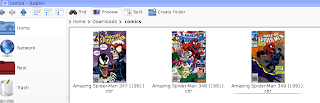
By default, Dolphin will remember the views of folders you've visited so you won't have to click the Preview button on a folder filled with comic book archives. However, if you want to set all your folders to have Preview enabled by default, leave the Preview feature enabled, open the Dolphin Preferences window, and click the Behavior tab under General. Select Use common view properties for all folders. Take note, however, that Preview will now be enabled regardless if the folder is filled with documents, images, or comic book archives.
















0 comments:
Post a Comment