If your workflow involves RAR archives, then you've no doubt had issues extracting .rar files in your Linux distribution. The file compression standard .rar, which competed with the more popular .zip when it was first developed, is proprietary. Most (if not all) Linux distributions will not have the necessary software packages to support and extract .rar by default although the option to compress files to RAR is sometimes displayed in the file manager (it's visible in Dolphin but not in PCMANFM for instance). Users would have to install the non-free unrar or a free open source rar package in order to support this format. As an alternative, you can install unarchivers such as the commandline-based P7zip that directly support RAR.
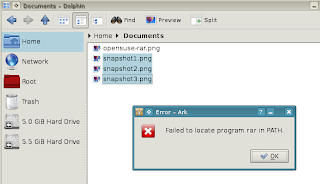
To install RAR support in openSUSE 12.2:
1. Click ALT+F2 and search for Install. Click Install/Remove Software.
2. In Yast2's software management window, search for unrar or rar or p7zip. (P7zip also has a corresponding package for .rar files).
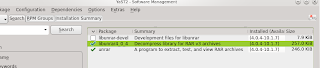
3. Select the package and click Apply.
4. Using Dolphin file manager, select the files to compress to .rar. Right-click the selection, click Compress and then click As RAR Archive. To extract files from a RAR archive, right-click and click Extract and select the destination.
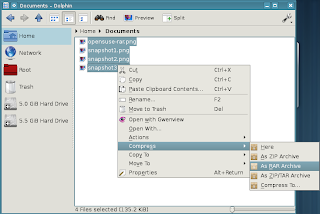
To install RAR support in Lubuntu:
1. Click ALT+F2 and type LXTerminal.
2. Type sudo apt-get install unrar. As an alternative, you can also search for the package in Ubuntu Software Center (installed with Lubuntu) or Synaptic Package Manager (installed separately).
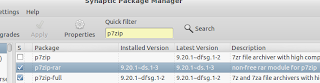
The file archive format RAR is popular for use with Comic Book Archives in the .cbr format. Change the .rar extension to .cbr and you have a .cbr file for use with a smartphone or tablet. However, .cbz is always an alternative, which is just a zipped file with a renamed file suffix. However, for compressing files, documents, and photos, consider using the more Linux-friendly .tar.gz or the popular and efficient 7z format.
















0 comments:
Post a Comment