Category: openSUSE
Users can change the folder views in Dolphin file manager for KDE using either the controls on the toolbar or by pressing CTRL+1, CTRL+2, or CTRL+3 (Icon, Compact, and Details view respectively). However, you may encounter an error where folder views will only be changed (and retained) when the user runs Dolphin as Root. To resolve this issue, delete the dolphinrc file using the rm command in a Terminal such as Konsole or manually delete the file using Dolphin.
In openSUSE 12.2, the dolphinrc file can be found here: /home/username/.kde4/share/config
To manually delete dolphinrc using Dolphin:
1. In Dolphin, click the monkey wrench on the upper-right hand corner and click Show Hidden Files. You can also click Alt+.

2. Navigate to the location of the dolphinrc file. You can quickly open the path by clicking on the location bar and typing: /home/username/.kde4/share/config/
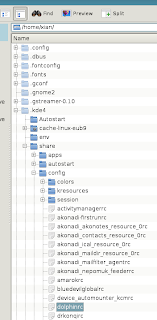
3. Select the dolphinrc file and click Del or Shift+Del.
4. Log off or reboot your system. openSUSE will recreate the configuration file for Dolphin and you should now be able to switch view modes.
The bug doesn't occur when running a KDE distribution on LiveCD but may occur after a fresh install or online update. Symptoms may also include persistent settings in Dolphin reverting to default at every instance of Dolphin. Kudos to the great guys over at Linuxquestions.org forums for providing the solution in Kubuntu.
















0 comments:
Post a Comment