OpenSUSE will automatically associate file extensions with applications installed on your system. As you install more applications using your software manager, the list of applications associated with a file type grows. Moreover, the default application that opens that filetype actually changes. For example, HTML files can be linked to several browsers, word processors, text viewers and text editors.
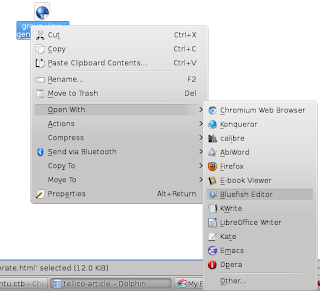
To manage the applications associated with a filetype:
1. Open a folder using Dolphin File Manager and right-click on any file with the file extension. Click Properties.
2. On the Type: item, click the monkeywrench icon.
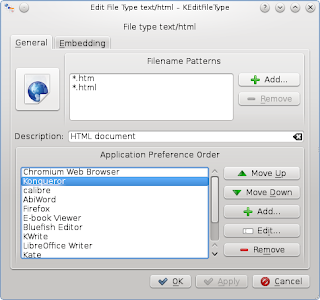
3. On the Edit File Type window, select the applications and click Remove. Use the Move Up or Move Down buttons to rearrange the sequence of the applications. For HTML files, for example, developers might want to prioritize editors like Bluefish or Kate.
4. Click Apply then OK.
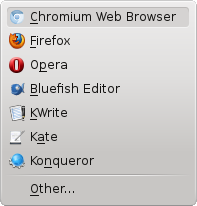
















0 comments:
Post a Comment